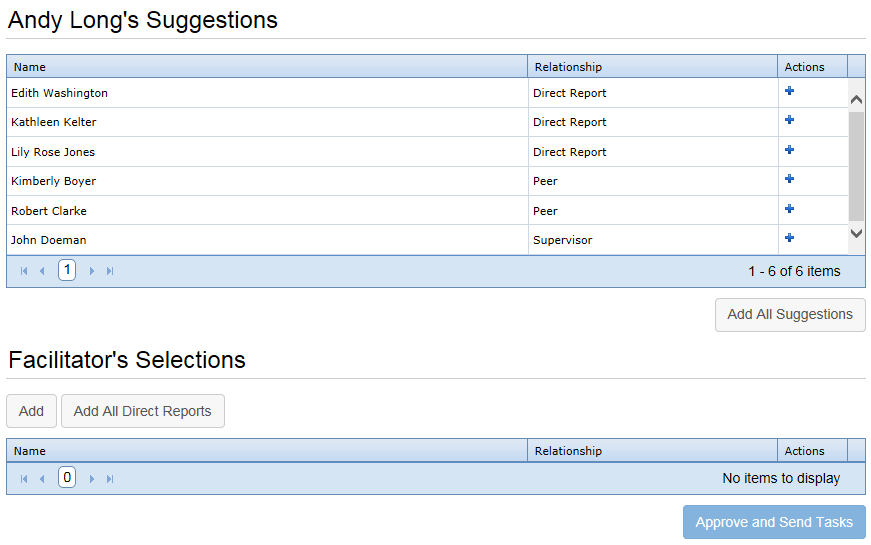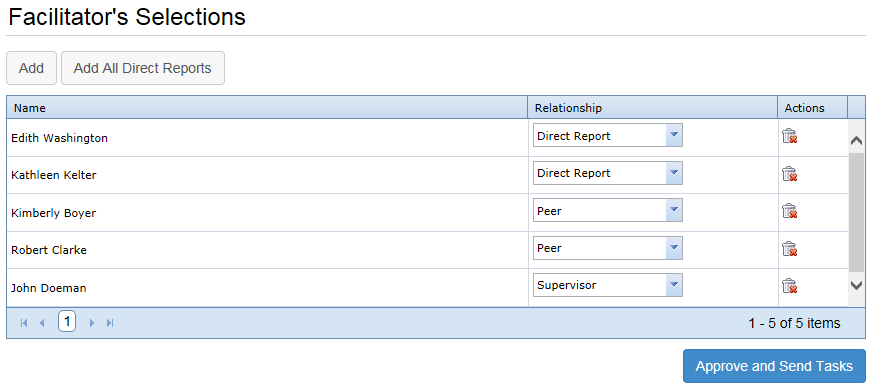360 Setup - Facilitator
When a 360 Review schedule is activated, the Facilitator of the review is assigned a task to review and finalize suggestions made by the subject.
The employees suggested by the subject do not have to be used for the review. The Facilitator can choose to use some, all, or none of the suggestions, and add other employees as they see fit.
The Facilitator's 360 Setup task can be completed at any time. It is not necessary to wait for the Subject to complete their task to make suggestions.
-
Locate and select the 360 Setup - Facilitator task from the table on the Tasks page. This opens the Select Reviewers page.
- Review the employees in the Suggestions table. Click the + button in the Actions column to add the suggested employee to the review. You can also click Add All Suggestions to quickly add all the suggested reviewers to the Facilitator's Selections table.
-
Add other employees as reviewers using the Add and/or Add All Direct Reports buttons.
- The Add button opens an employee picker window. Using the available filters and tabs, locate the employees you wish to add to the review. Click the + next to the name to add them to the Selections list, then Done when finished.
- Add All Direct Reports automatically adds all of the Subject's direct reports to the table and sets the Relationship field to Direct Report.
-
For each reviewer, review the Relationship and make any adjustment necessary using the available drop-down menu.
Note: The Relationship field is pre-filled based on information contained within symplr Performance.
- Click the Approve and Send Tasks button. A confirmation window opens to verify the completion of the task.
- Click OK.
Clicking OK completes the task and sends a new 360 Review task to each employee in the Selections table to complete the review of the Subject.