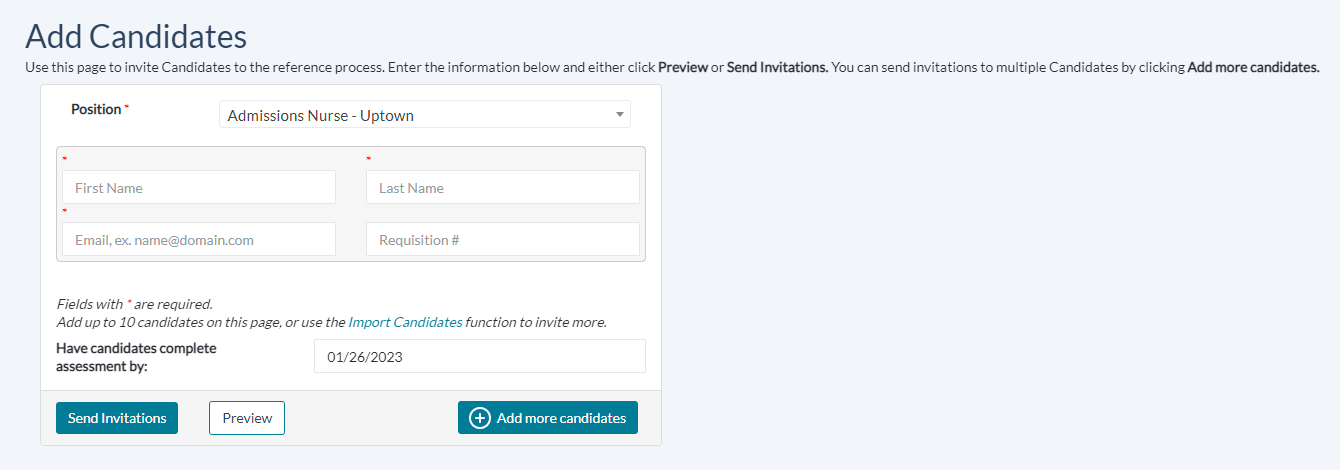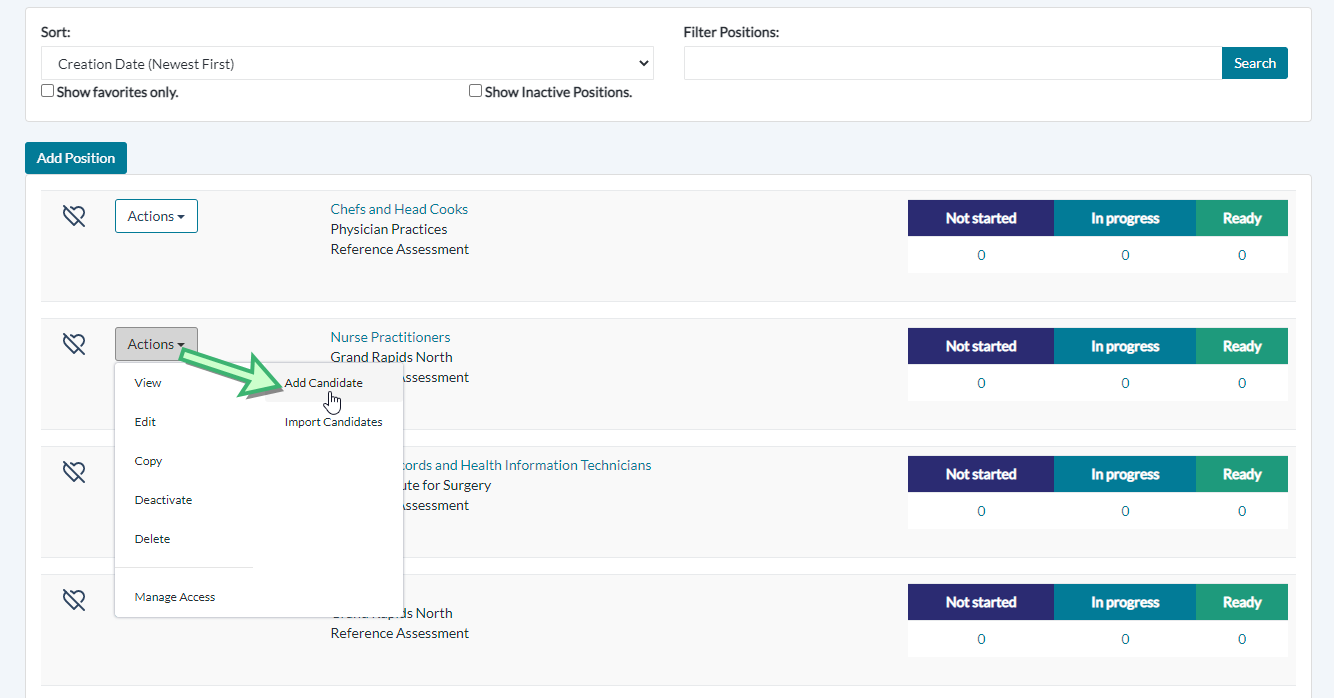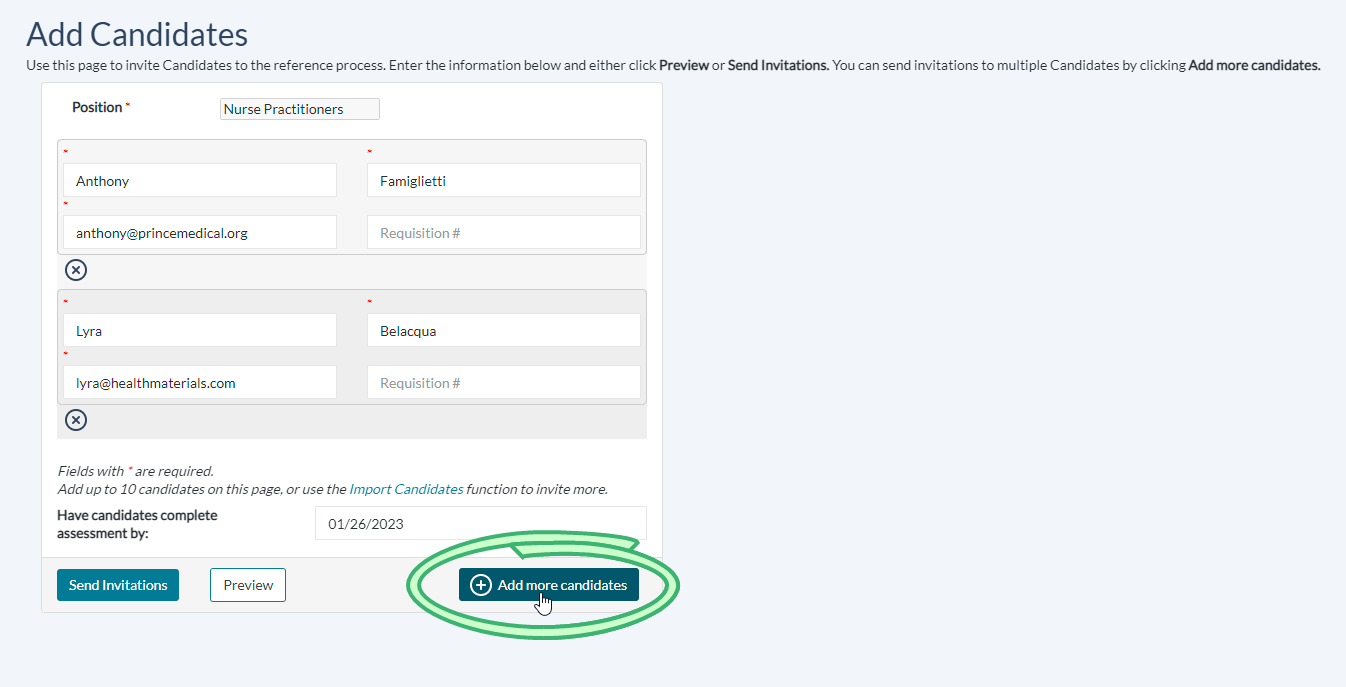Adding Candidates
The Add Candidates page is where candidates are added, and invited to complete the reference-checking process for any specific position they have applied to.
Inviting a candidate is completed in a few quick steps.
-
First, locate a position from the available listings on the Positions page, then select Add Candidate from the Actions drop-down menu to display the Add Candidates page.
Note: Alternately, selecting Add Candidates from the Candidates top menu displays the Add Candidates page. Then, choose a position from the Position drop-down menu.
-
In the appropriate fields, enter the candidate's First Name, Last Name, Email Address, and (optionally) Requisition Number.
-
Underneath the candidate details forms, the Date field underneath sets a deadline for the completion of their references. Pick a date by clicking the field and selecting a day from the calendar, or manually enter a date in a MM/DD/YYYY format.
-
When all the candidate details are entered and a deadline is set, click Send Invitations to send the candidates links to their Reference Assessment profiles.
Tip: Clicking Preview lets you take a peek at how your invitation would appear to candidates, via a modal pop-up window. If you like what is shown, clicking Send Invitations in the modal sends the invitations. Otherwise, click the X to close the modal and make further adjustments.
To send an invitation to multiple candidates at once, click the Add More Candidates icon, found next to the Date field in the lower-right area of the page. Each time this icon is clicked, another candidate may be added, up to a maximum of 10. Enter their details as described in the section above, then click Send Invitations to send them all out.
Removing an extra candidate is handled by clicking the red X in the upper-right corner of the candidate's details.
Sending invitations to more than 10 candidates at once must be done by using the Import Candidates feature.