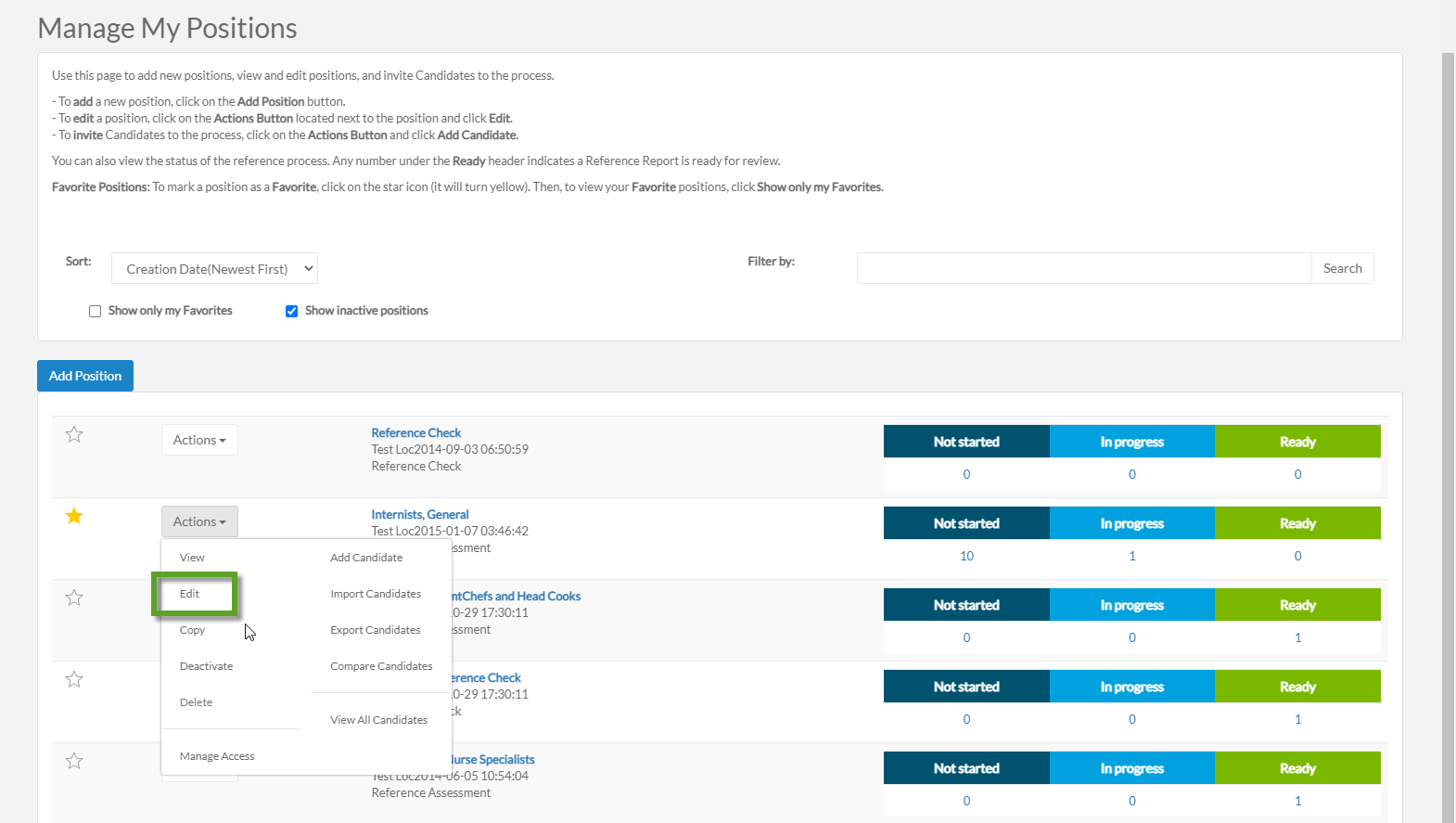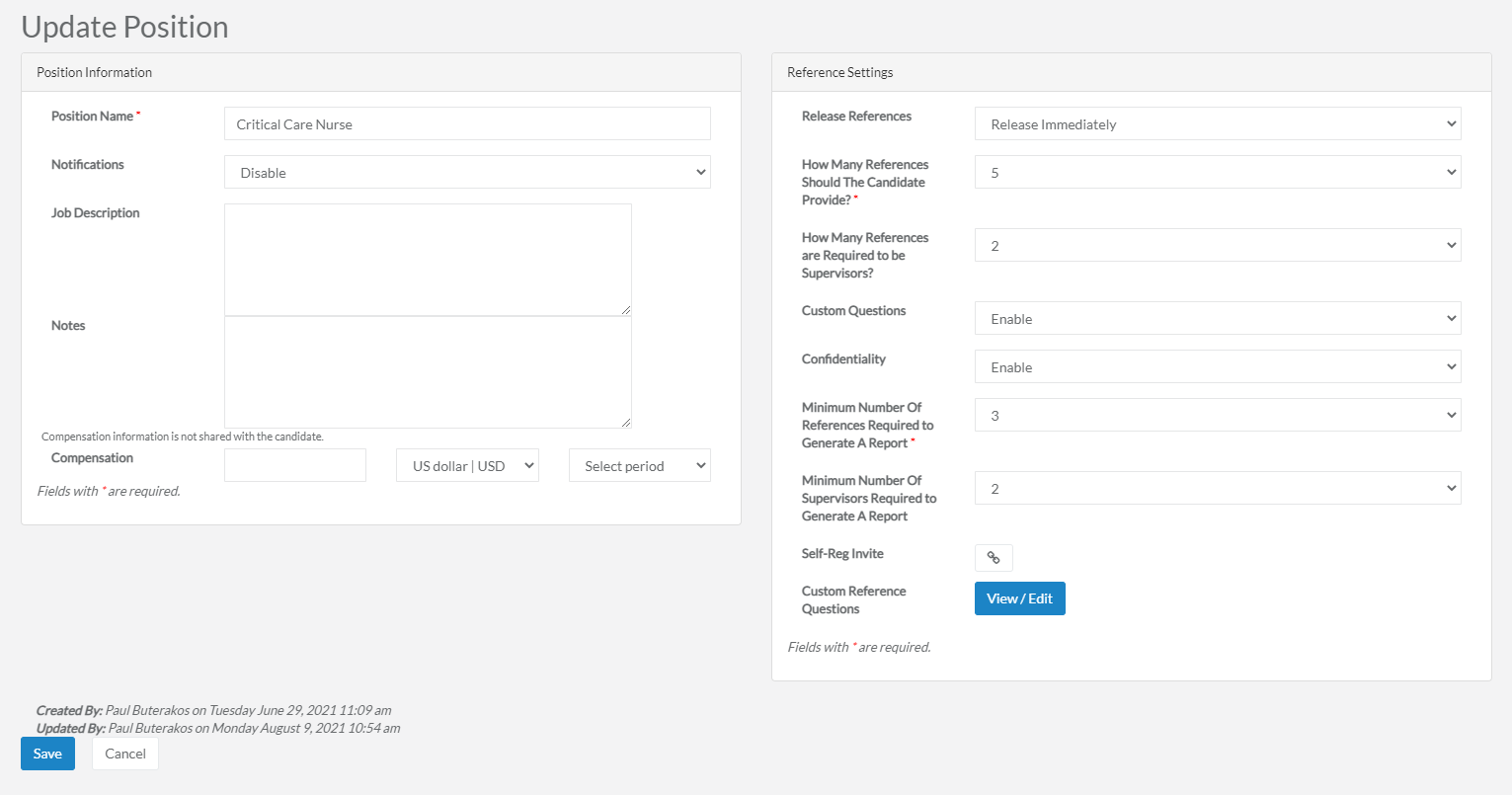Editing and Updating Positions
Use the Editoption found on the My Positions page to make adjustments to an already-posted position.
Note: You cannot edit a position if you have already invited candidates to complete the assessment process.
To edit a position:
-
After finding the position you want to modify, click Edit from the Magnifying Glass menu. This displays the Update Position page. Learn more about this feature in the Editing and Updating Positions section.
-
This displays the Update Position page. Here, you can modify position information and reference settings as needed.
- When you have finished making any necessary adjustments, click Save at the bottom of the page to save your revisions. Otherwise, clicking Cancel discards any changes you've made to the position.
Note: You cannot change the location of a position if you have already invited candidates to the reference assessment process. To create a duplicate position with a different location, click the magnifying glass icon next to the position, then select Copy. You can now choose a new location. This creates a new position with the new selected location.
The Position Information fields all control what is displayed to candidates when they are viewing the position details.
-
Position Name. Change the name of the posted position by typing it into this field.
-
Notifications. Selects whether or not candidate completion notifications are sent to managers after candidates finish adding their references.
-
Job Description. Add or edit the written job description into this field.
-
Notes. Add or edit any notes that may be applicable to the position.
-
Compensation. Change the compensation amount, currency type, and pay frequency in these fields.
The Reference Settings control the extent of reference data and details that are required after a candidate applies to the position.
-
Release References. Controls whether references are released as soon as they are added, or only sent after a manager releases them.
-
How Many References Should the Candidate Provide? Establishes the minimum required number of references to be given by a candidate.
-
How Many References are Required to be Supervisors? Establishes the minimum required number of references given that must have been in a supervisory role to the candidate.
-
Custom Questions. Controls whether custom questions to ask references can be created.
-
Confidentiality. Controls whether or not reference responses and ratings are provided anonymously.
-
Minimum Number of References Required to Generate Report. Sets the lowest amount of references required to generate a reference assessment report.
-
Self-Reg Invite. Clicking the icon here copies the invitation's self-registration link to your system clipboard, where you can then paste it elsewhere, such as in an email to the candidate.
-
Custom Reference Questions. Create or review your own custom-tailored questions to ask references. These position-specific questions are then included as part of the reference assessment. This process is explained in greater detail in the Adding Custom Reference Questions section.