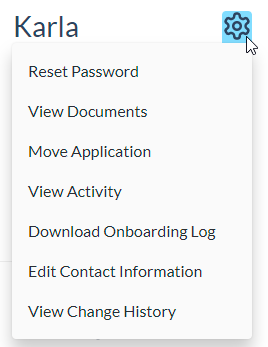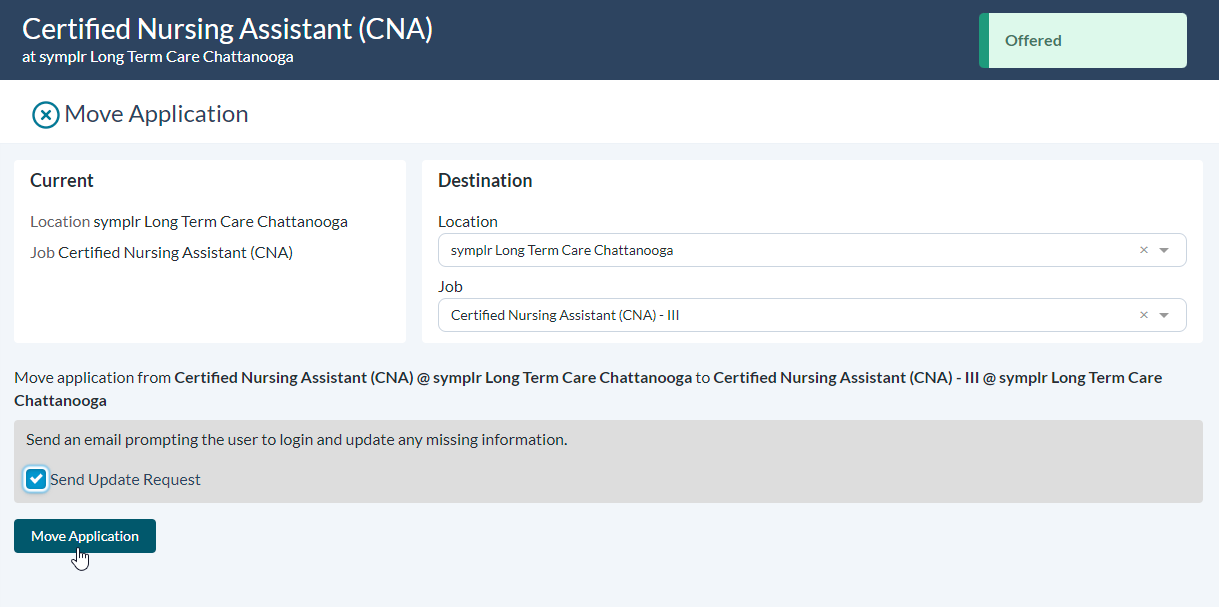Applicant administration
An administration menu for applicants allows you to make adjustments to their account and retrieve basic information about the applicant.
The menu is opened by hovering over the gear icon next to the applicant's name on the Applicant Details page. This opens the Applicant Administration Options pop-up window with the available options.
Allows you to reset the password for the applicant. Selecting this option opens a new page with details on the applicant's last login and email address for the notification. Clicking the Reset Password button on this page sends the email to the applicant.
Select which documents you would like to print, email, or download. This is great for sharing candidate information with others. This includes any files you may have uploaded as well as any completed Reference Assessment reports for the applicant.
This allows you to treat the applicant as internal.
Opens a visitation report for the applicant on the career site. Clicking into specific days listed in the report provides a detailed view of the pages viewed on the selected date.
Allows you to make edits to the contact information for the applicant (Name, Email, Phone, Address).
Opens a slide-out panel on the right side of the page that displays an audit log listing the date changes were made to the applicant record and which user made the change. Clicking an item opens a detailed view of the change.
Use this option if the applicant has completed onboarding and their account is locked out. This unlocks the account and allows them to resubmit necessary forms.
Warning: This option removes any previously-signed onboarding documents. The applicant must re-sign and submit necessary documents.
Generates a direct URL to the details page for the applicant that can be shared via email, instant messaging, etc.