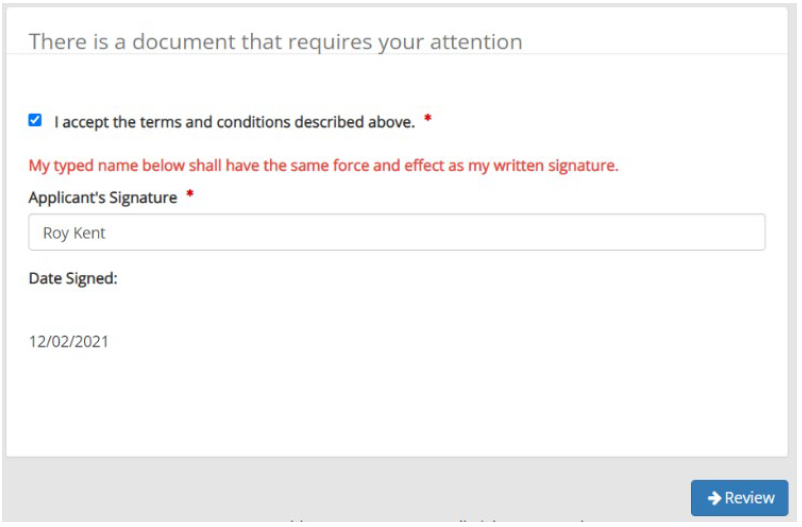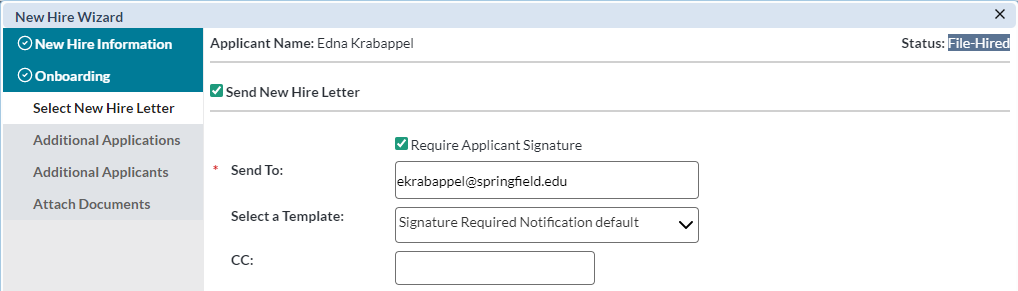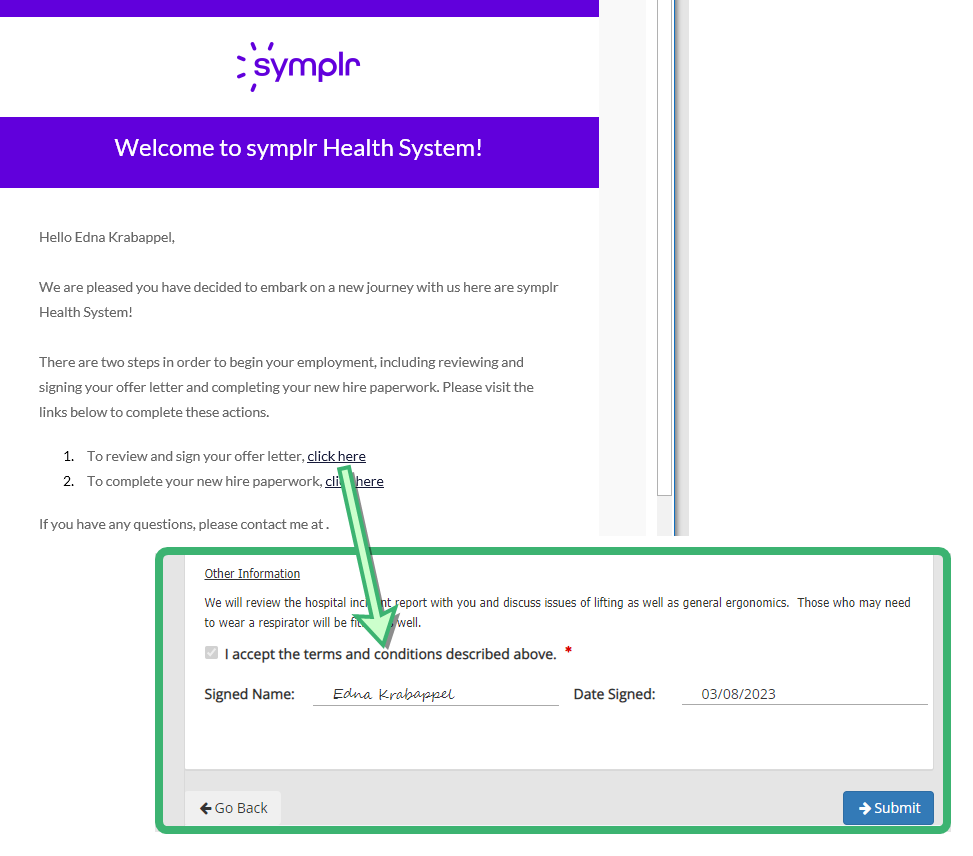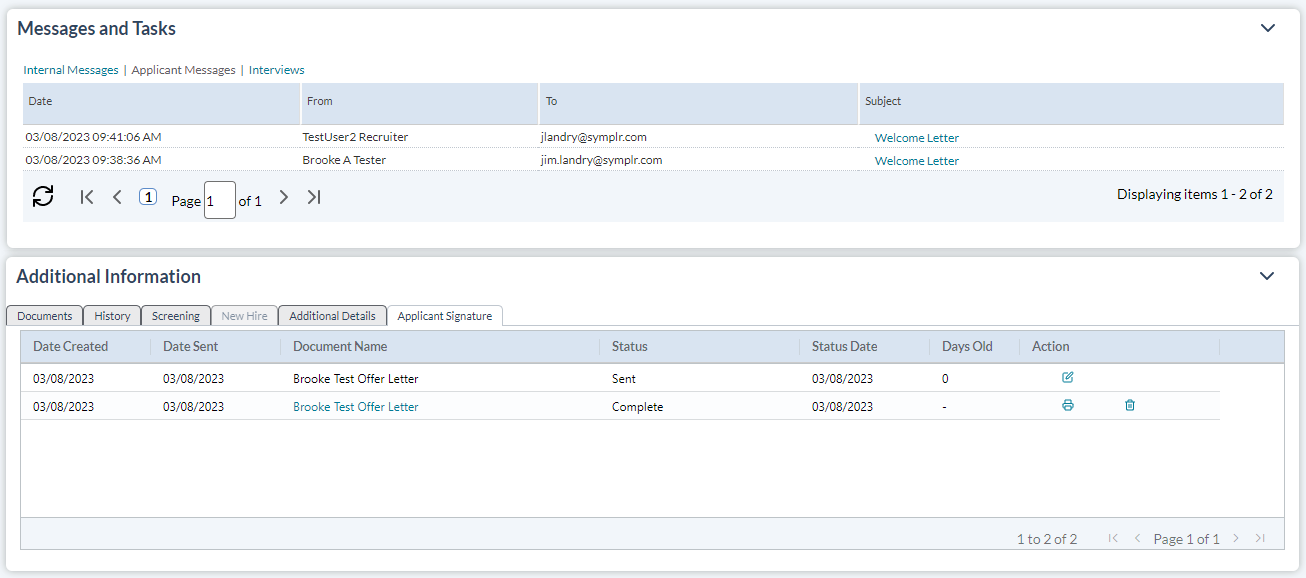eSignatures
Electronic signatures are used to electronically sign offer letters, sales contracts, liability waivers, financial documents, etc. In symplr Recruiting, they can be used for any type of document or notification that requires official review and signoff from applicants. The ability to collect applicant signatures electronically provides efficiency improvements across the vetting and onboarding process.
Tip: Our demo video provides a quick walkthrough of how to use eSignatures!
eSignatures require specific communication templates in order to collect information from applicants - specifically the Applicant Signature and Signature Required Notification communication templates. The Applicant Signature template contains merge fields for Acknowledgement Checkbox, Signature, and Signature Date Stamp – the necessary elements for electronic signatures.
These merge fields can only be added to templates with a type of Applicant Signature (or Applicant Correspondence type templates enabled for use in the esignature workflow).
Note: Existing communication templates can be updated to the Applicant Signature type so templates don’t need to be re-created to collect signatures.
The Signature Required Notification template contains the Signature Token Link merge field that takes the applicant to their unique eSignature portal.
Additionally, the Send for Applicant Signature permission (found under Admin > User Roles > symplr Recruiting > Applicant Management) is required for users to be able to send documents for electronic signature.
eSignature notifications are sent to applicants using the Send for Applicant Signature option in the Take Action menu (found on both the main Applicants and Applicant Details pages). This launches a three-step wizard that asks you to select the desired Signature Document (Applicant Signature communication template) for collecting a signature and an accompanying Email Notification.
From here, you can select to send notifications containing a copy of any e-signed documents to hiring managers, additional hiring managers, or you may add any additional recipients by manually entering their email addresses. After the candidate has completed their esignature, a copy of the document is then emailed to all the specified recipients. These same notification options are also available from the Send New Hire Letter step of the New Hire wizard.
In addition to the Send for Applicant Signature option in the Take Action menu, electronic signatures can also be initiated from the Send New Hire Letter step of the New Hire wizard. A Require Applicant Signature option is available that, when selected, provides an area to select an Applicant Signature communication template to be included with the email notification to the applicant.
Once sent, applicants receive the email notification stating that there is a document available for them to review and sign. The link in the email opens the Applicant Signature document based on the selected communication template, where they are required to check the acknowledgement statement, type in their name, and submit the document with their electronic signature. Applicants then receive a follow-up email containing a PDF version of the signed document.