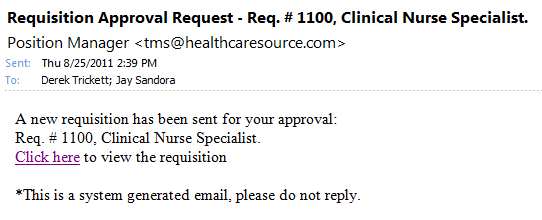Approving a Requisition
After a requisition is created in symplr Recruiting, it must be approved before it is posted to job sites for potential applicants.
Requisition approvers receive an email notification about each requisition that requires their approval. The link takes the user to the login page for symplr Recruiting. Upon successful login, they are then taken to the Requisition Detail page where they can complete the approval process.
Tip: If a user has misplaced an approval email, you can resend a requisition approval email at any time.
Users can also access requisitions that require approval directly from symplr Recruiting without using the email link by searching for an opening a requisition from the main Requisitions page.
Note: You can view comments made by other approvers of the requisition by clicking the Note icon next to the entry in the Requisition Workflow History area of the Requisition Details page.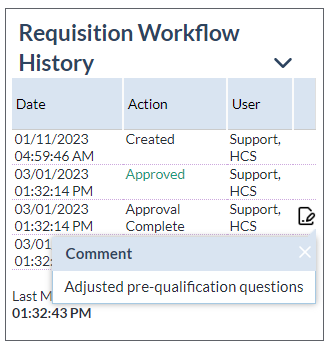
The steps below assume you have already reached the Requisition Detail page for the requisition you need to review, whether you used the email link or just searched for the requisition in the system.
- On the Requisition Detail page, review the information for the requisition.
- In the Approvals area, select if you wish to Approve or Reject the requisition.
-
Check the Approval Complete box if no further approvals are required for the requisition.
Note: If you check the Approval Complete box, the requisition approval process is complete and the requisition is sent to the Recruiter for posting. You will not be able to make a selection in the Select Next to Approve field.
- If necessary, type in additional Comments.
- If you did not check the Approval Complete box, you must choose a user in the Select Next to Approve field.
- Click the Submit button.
Clicking the Submit button reloads the page, and a message is displayed stating the requisition has been approved.
If you checked the Approval Complete box, the requisition is sent to the Recruiter for posting. The requisition status is updated to "Approved".
If you did not check the Approval Complete box, the requisition is sent to the user selected in the Select Next to Approve field for approval. The requisition remains in the "In Process" status.
If you chose to Reject the requisition, the requisition is sent back to the creator for revisions. The requisition status is updated to "Rejected".