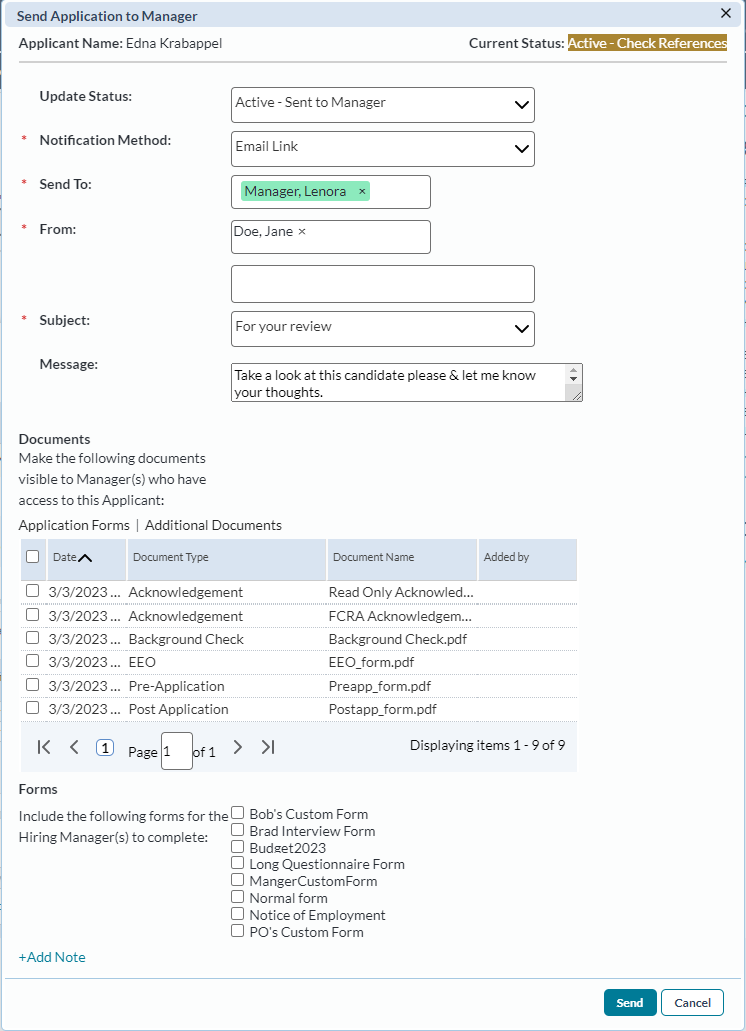Sending an Application to a Manager
Sending an application to a manager is part of the applicant review process in symplr Recruiting. A recruiter reviews applications received from a job posting, then sends the most qualified applicants to managers for further review.
The Send Application to Managermodal window allows users to perform several actions at once for the selected application.
These steps are taken from the Applicant Detail page. This action can also be taken from the Applicants page as a batch action.
- Select the Send Application to Manager option from the Take Action drop-down menu. This displays the Send Application to Manager modal window.
-
Complete the fields in the modal window as necessary.
Note: The available fields vary based on whether you are a recruiter or a manager sending the application. The Recruiter has options to Update Status and include Forms, while the Manager does not.
 Click here for description of the available fields.
Click here for description of the available fields.
-
Update Status. Available for Recruiters only. Provides options to update the status of the application.
-
Notification Method. Determines how the application is sent to the selected managers. The options are:
- Email Application. This option includes a copy of the application within the email that is sent to the manager.
- Email Link. This option sends a link to the application via email. The recipient then needs to log into symplr Recruiting to view the application after clicking the link.
-
Send To. Determines who receives the application. This field can be configured to automatically default to the manager assigned to the requisition. Additional selections can be made by using User Lookup.
Note: Multiple Hiring Managers can be included and added to requisitions.
-
From. Determines which user the application is sent from. This field can be configured to automatically default to the recruiter assigned to the requisition. Additional selections can be made by using User Lookup.
-
Subject. Drop-down list showing the available subject lines for the email sent to selected managers.
-
Message. Text field for typing the body of the email sent to selected managers. Notifications include either the application or links to the system. Anything entered into this box is added to the email.
-
Mark as Task. If selected, this option creates a task to review the application for the managers listed in the Send To field.
-
Documents. Any documents checked off in this table are made visible to managers that have access to the application.
-
Forms. Available for Recruiters only. Checking off forms in this area sends them to the selected manager(s) for completion.
-
Mark as Task. Available for Recruiters only. If selected, this option creates a task to complete the selected form(s) for the managers listed in the Send To field.
-
Add Note. Clicking this link displays the two text fields used to add Global and Internal notes to the applicant.
-
- When finished with the form, click Send. The modal window closes and the Applicant Detail page reloads and displays the updated information.
Upon clicking Send, a notification is sent to the selected manager(s) stating an application is ready for their review.
The message is added to the Messages and Tasks table for the application. Any tasks assigned also appear in the table.