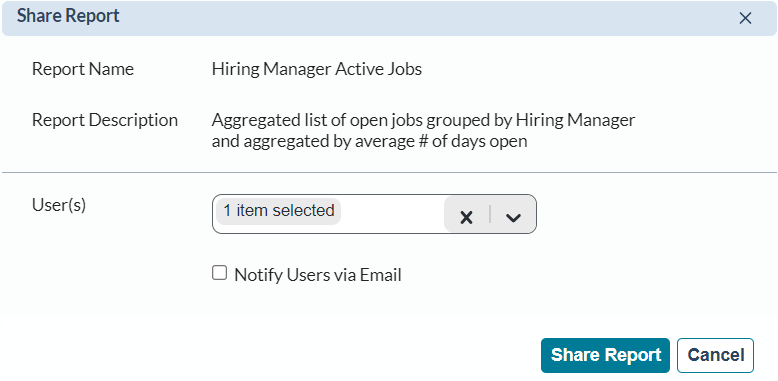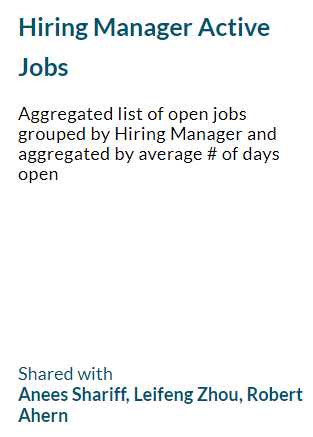Sharing Reports
Sharing reports makes it easier to provide important information to other users of symplr Recruiting. Shared reports retain all filter settings for the saved report, so uses don't have to set them themselves.
When a report is shared with you, a new Reports Shared With Me section is available under Customized Reports. This area lists all reports that have been shared with you.
-
Open the saved report to be shared by clicking the link from the My Reports list.
-
Select Share from the Actions drop-down menu.
-
In the Share Report pop-up window, select the desired users from the Users c menu. Multiple users can be selected from the menu.
-
Select the Notify Users via Email option to send an email to selected users.
-
Click Share Report.
After a report has been shared with other users, the report page displays a list of those users. In cases where the report is shared with more than three users, the text changes to Shared with multiple users, and hovering over the text displays a tooltip listing all users with access to the report.
This list of users that can access the report can also be modified after sharing. Selecting the Manage Report Access option from the Actions drop-down menu opens the Manage Report Access pop-up window which has the same user list drop-down menu as the Share Report window. From here you can select additional users to share the report, or remove access to users currently selected.
Reports that have been shared with you can be hidden from the Reports Shared With Me list. This allows you to remove reports from the list that are no longer needed so you can maintain a manageable list of reports.
Hidden reports appear in a new Hidden Reports Shared With Me list under Customized Reports.
-
Open the shared report by clicking the list from the Reports Shared With Me list.
-
Select Hide from the Actions drop-down menu.
-
Click Hide in the confirmation pop-up window.
The report is moved to the Hidden Reports Shared With Me list.
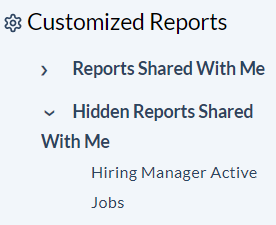
Hidden reports can be moved back to the Reports Shared With Me list by selecting the Unhide option in the Actions menu when viewing the report.
-
By default, the ability to share reports is available to Admin and custom Admin/Recruiter roles. Other roles require the Share Reports permission.
-
Reports can be shared with any user with access to Reports. There is no limitation to the data they can view within shared reports (e.g. no Organizational Hierarchy or Area of Responsibility restrictions).