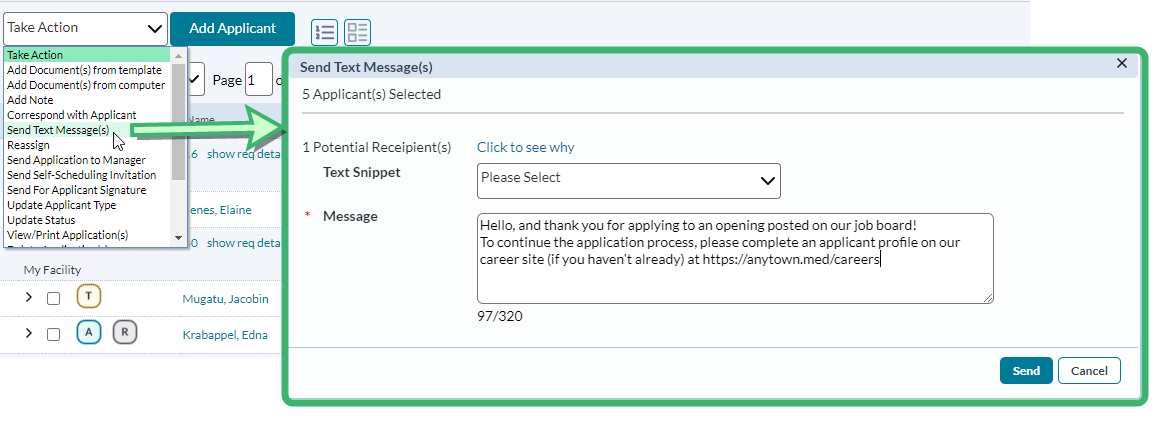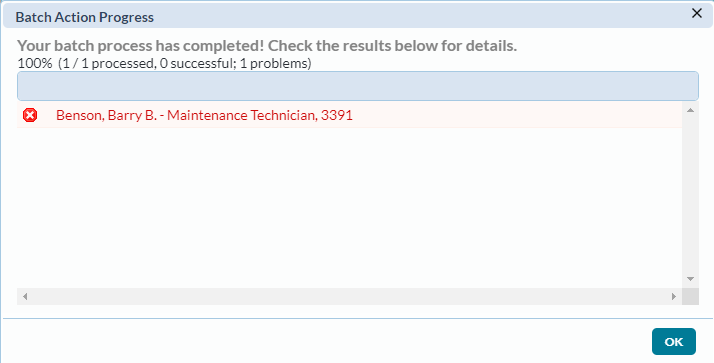Sending Batch Text Messages
Batch text messaging enables you to send an identical message to several applicants at once from the Applicants page. Just click the checkbox for each of the desired recipients and select Send Text Message(s) from the Take Action dropdown menu. This displays the Send Text Message(s) window.
This window provides an area to select one of your pre-defined text message snippets for the message, or you can enter a new message into the text field manually.
Additionally, this window also provides a count of potential recipients based on the selected applicants. Clicking the See Why link opens a tooltip with more details (e.g. number of selected applicants that have not consented to text messaging).
A status window opens upon clicking Send that displays a list of which applicants successfully received their message and highlights any which couldn’t be delivered. Clicking one of the red-highlighted rows reveals additional detail about why the message couldn’t be delivered. Once you’re done reviewing this information, selecting OK closes the window.