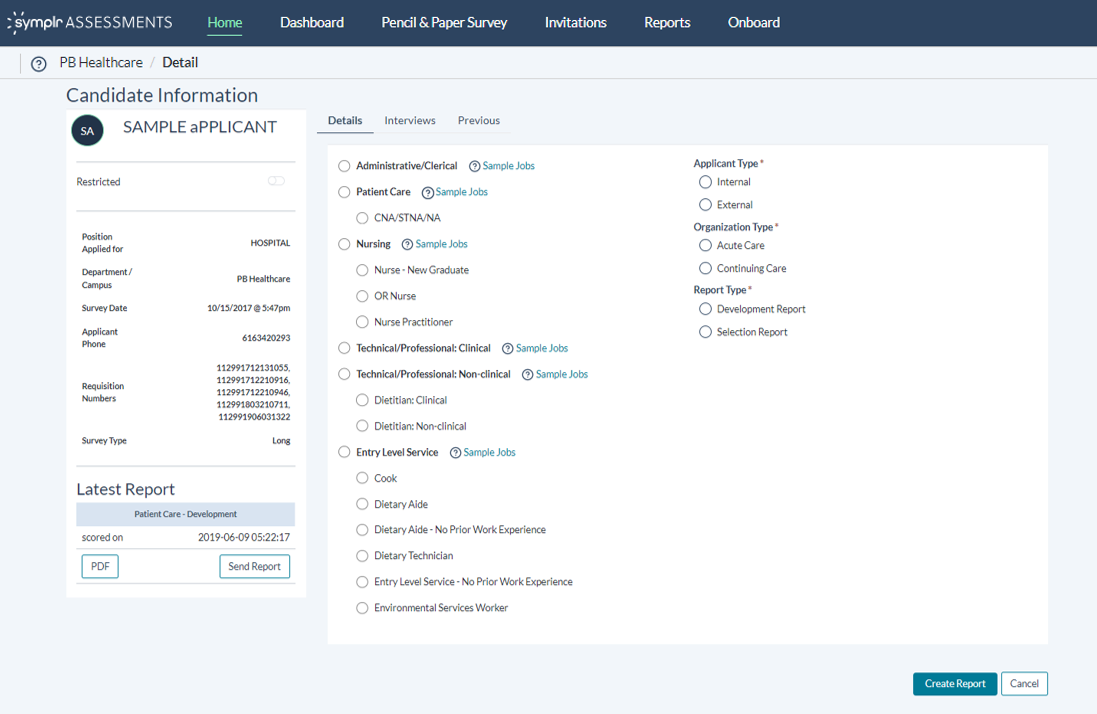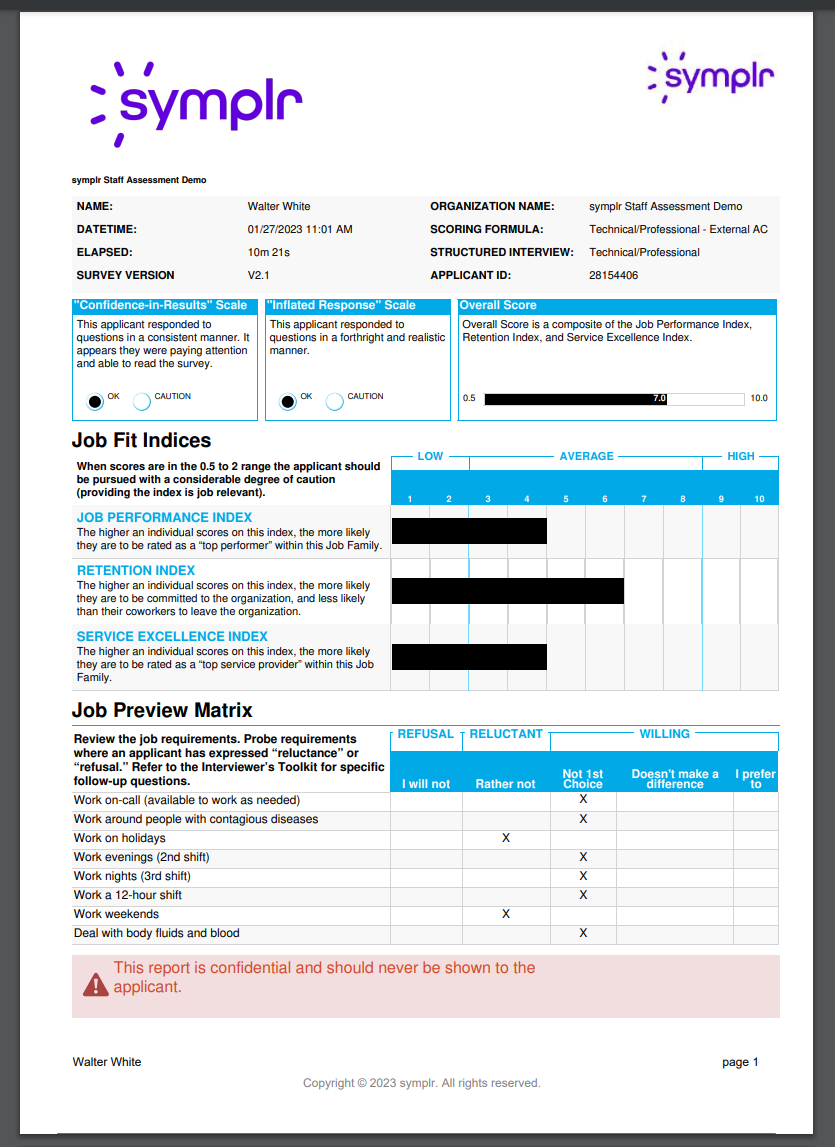Scoring and Viewing Assessment Surveys
One of the ways Assessment surveys are scored (and re-scored) are via candidate scoring reports, found in the lower half of the Candidate Detail page. After the candidate completes their survey, you may run reports. These reports produce variable scores based on their responses. This is because different job types have different professional requirements, so the answers a candidate gives on their survey may score differently depending on which options you select for Job Family, Applicant Type, Organization Type, and Report Type.
To view an assessment's score from this page, you must first generate a report. To do this, select a job family from the list of available options, pick the candidate and report types, then click Create Report.
When the report is complete, it opens as a PDF file in a new browser tab. This report contains a full breakdown of scores in any categories measured by the selected report options.
This tab contains the options to choose a Job Family, Candidate Type, and Report Type, in order to generate a report.
- Job Family. There are many job families for assessments. Each evaluates any given answers in a slightly different fashion. That means that answers that line up with the desired characteristics of one role may not necessarily be scored as favorably when applied to a different job family, since they require different skills or personality traits.
- Candidate Type. Here, simply choose whether the candidate is an internal candidate seeking a new position or promotion, or an external candidate seeking new employment.
- Organization Type. Tells the system whether the candidate is applying for an acute care or continuing care position.
- Report Type. The two report types— Development and Selection— tell the report generator whether to make a report to recommend professional development for the requested job family, or evaluate if the candidate is a good selection for an open position.
Note: If the candidate has not yet completed their Staff Assessment survey, this section simply contains two links. One to resume the survey now, and another link to send the candidate instructions how to resume the survey later. The instructions also include a link to their survey.