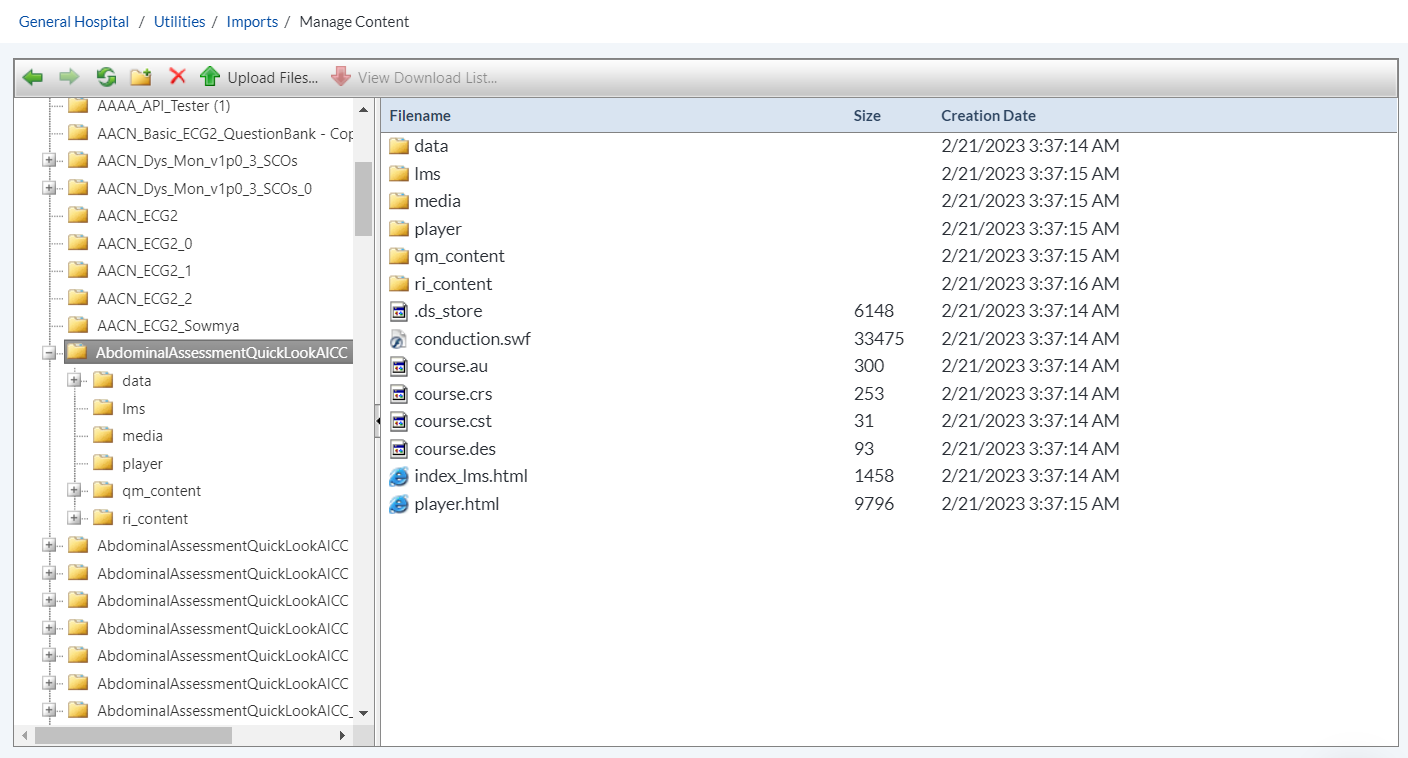Manage Content
The Manage Content page displays all of the files that have been uploaded to the system, and are contained in your system's LearnMod folder. The file management utility displays these files, and facilitates upload and storage of Courses, Course Content, Reports, and Tests so that they are ready to be imported and used in symplr Learning.
This utility also allows you download files to your computer from the LearnMod folder, and reorganize the folder to enable users to quickly find and import courses.
Operation of the LearnMod file manager is similar to that of the file manager employed by your own computer's operating system. The folder "tree" in the left panel of the window allows you to navigate quickly through the folder hierarchy, while the right, or main panel displays the contents of the folders you have clicked on, including individual files they contain.
Note: Before beginning to use Manage Content, you will need to allow a program called Java to run on your computer. See Installing and Running Java for more information.

The buttons supplied in the file manager toolbar allow you to easily manage and organize the LearnMod folder.

Use the arrow to navigate backward or forward through the folder hierarchy.

Click this button to refresh the utility.

Click this button to add a new folder. A popup will appear asking you to name the folder.
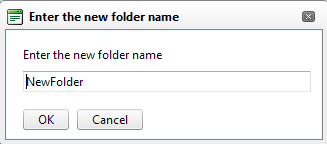
Once you have named and added the folder, you can drag and drop, or copy and paste individual files or folders into the new folder to increase organization.

Click this button to delete the file you have highlighted in the main file pane.
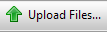
Click this button to begin uploading files to the LearnMod folder from your computer.
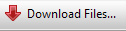
Click this button to begin downloading files from the LearnMod folder to a location on your computer.