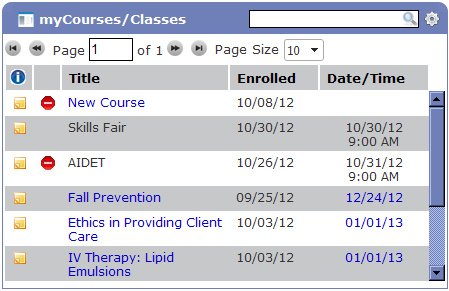myCourses/Classes
The myCourses/Classes widget contains a list of both courses and classes you have enrolled in and need to complete.
Course titles appear as hyperlinks. Clicking these links launch the online course.
Additional details for each class are available through pop-up tool tips, opened by hovering the cursor over the class title, and by selecting the information icon to the left of the class title.
Once you have completed a class, it is removed from the myCourses/Classes widget and appears in the myCompletions widget.
The myCourses/Classes widget contains the following informational columns:
- The first column contains a notes icon (
 ). Clicking this icon opens a new pop-up window that displays class or course details and additional class sessions.
). Clicking this icon opens a new pop-up window that displays class or course details and additional class sessions. - The second column contains icons that allow you to Unenroll and Remove from Wait List.
-
The Title column contains the name of the course or class.
- Titles of online courses appear in blue and can be clicked to open the course.
- Titles of classes containing multiple sessions are followed by brackets containing the number of the current session and the total number of sessions available.
- If you are the instructor of a class, or if there is a pre-assessment associated with the class, this is indicated in brackets following the title.
Hovering over the title opens a tool tip containing additional details such as description, notes, location, date and time, session numbers, and credit information.
- The Enrolled column lists the date on which you enrolled in the class or course.
- The Date/Time column lists the date and time of the next scheduled class session; or in the case of courses, the date by which the course must be completed.
The following actions are available from the myCourses/Classes widget:
- Drop a class or course
- Print assigned classes/courses list
- Take an online course
- Take a test