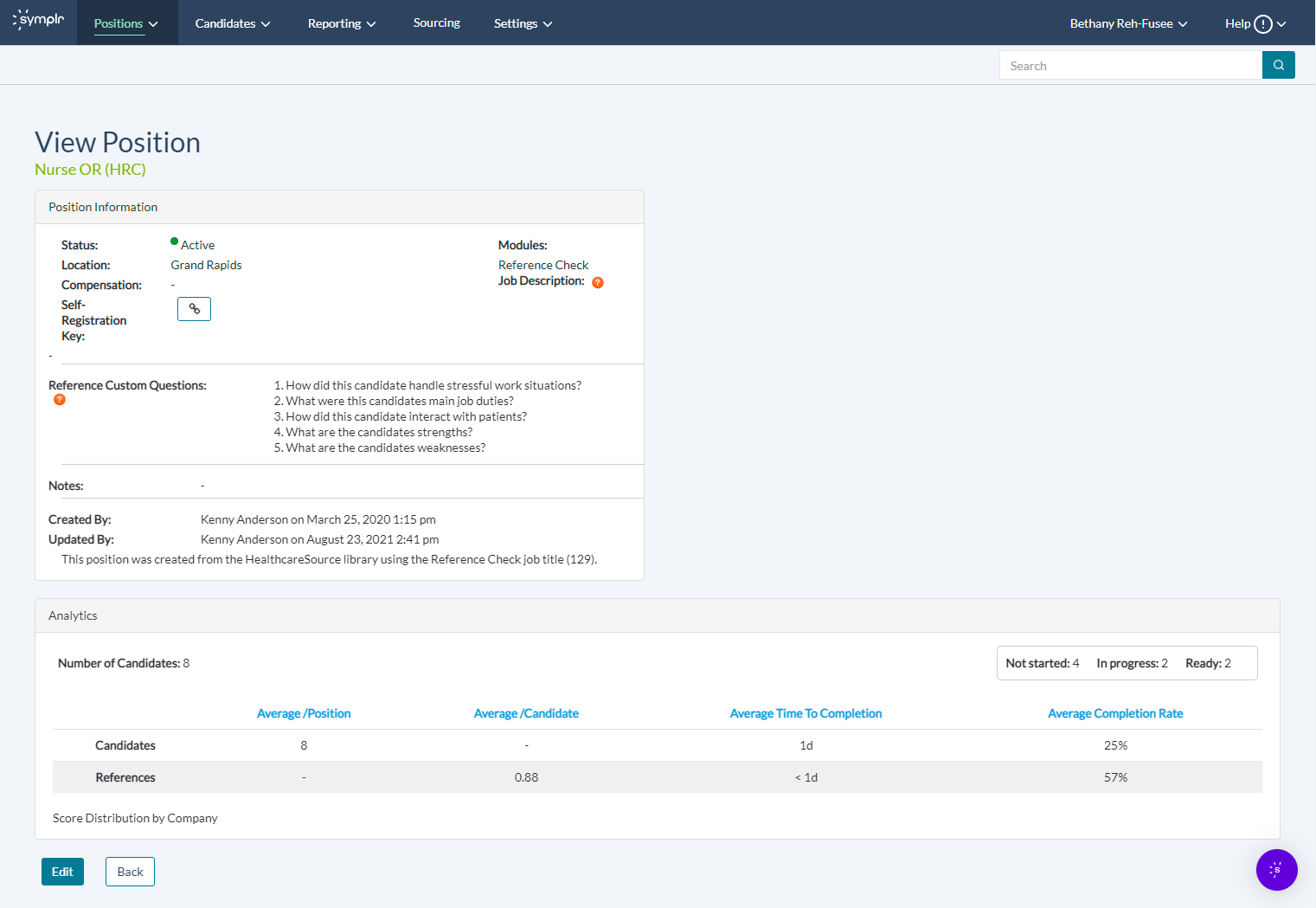Viewing Positions
Clicking a position's title on the My Positions page displays the View Position page. This page lists a wide variety of information on the selected position, as well as an analytical breakdown of any candidates.
Underneath the page heading, the position's title displays. Directly underneath this is the Position Information section. Details found in this section include:
-
Post status, position location, compensation/salary details, and the self-registration link to send along to any candidates.
-
The job description, if available, to help remind you of the specific duties and responsibilities required in the role.
-
Any custom questions to ask the references in their assessment surveys. Up to 30 of these custom questions may be added.
-
Any miscellaneous notes to help managers better understand the position details.
-
Time-stamped annotations stating which user created the position, and which user was the last to update it.
The Analytics section follows the Position Information section. Here, the following details are laid out:
-
The number of candidates who have submitted an application, further broken down by how many have not started an assessment, how many have an assessment in progress, and how many have finished their assessment and are have a report ready to view.
-
Counts for both candidates and their references, including the number of candidates applying to the position, the average number of references provided by each candidate, the average amount of time to assessment completion, and their average completion rate.
At the bottom of the page are Edit and Back buttons. Clicking Edit displays the Update Position page, where you can make changes to the various details and settings for the position. Clicking Back displays the My Positions page.