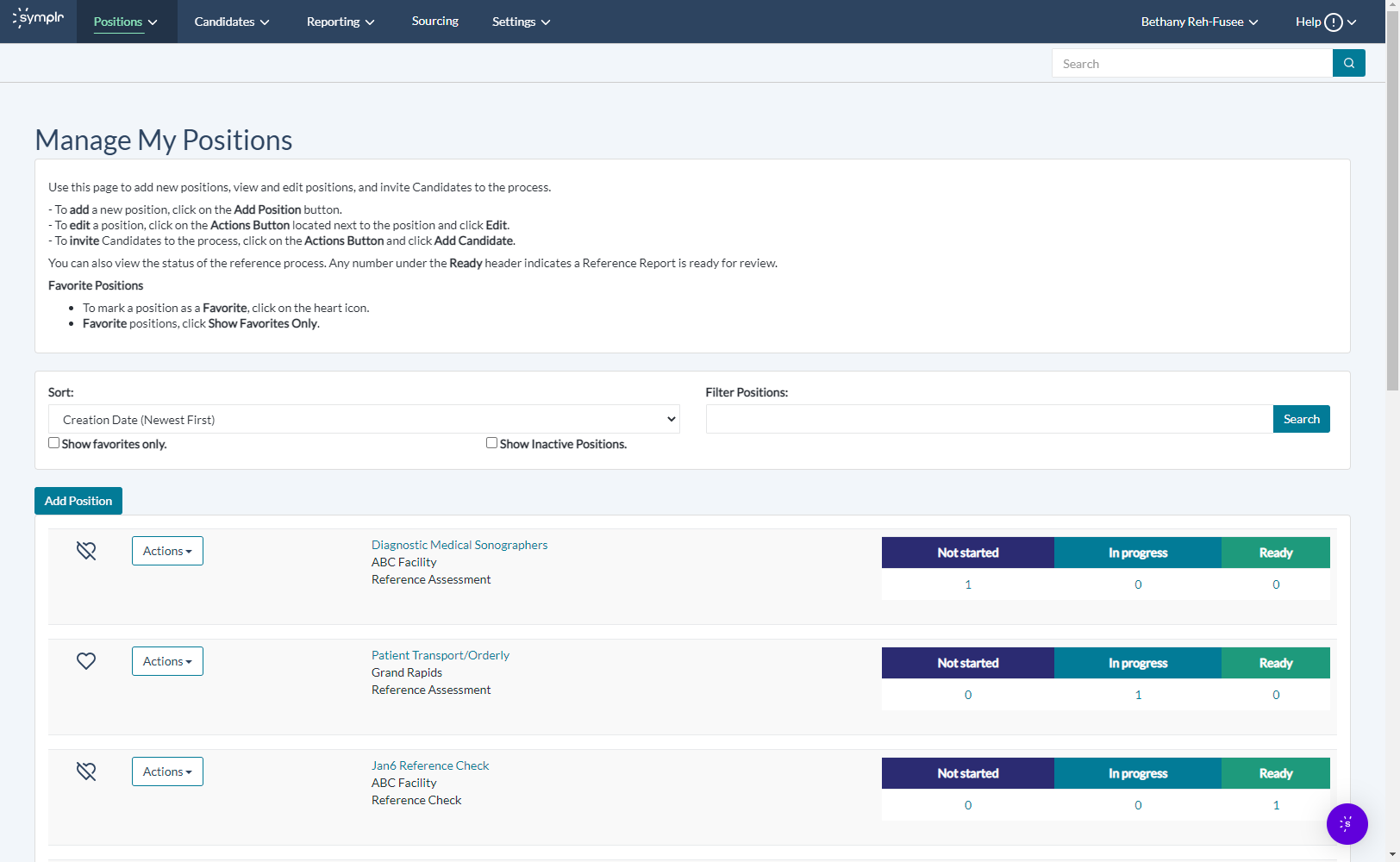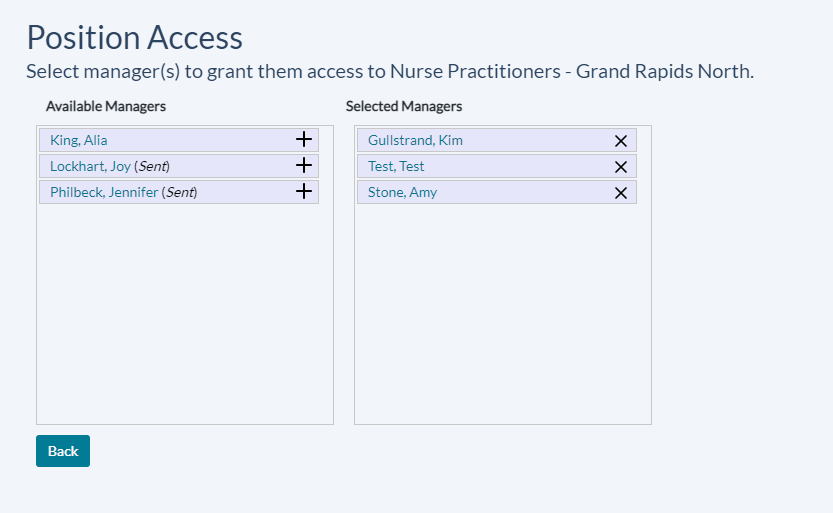My Positions
The My Positions page is where you are directed to when clicking Positions. This page lists any positions added to your organization's Reference Assessment system. Here you may also add new positions, review and edit positions, or invite candidates to complete the reference assessment process. View the list of openings, change how they're sorted, compare a position's candidates, and view the status of any applications or assessments at-a-glance. You can also choose to add and modify positions from the links on this page.
Options to create and modify positions on the My Positions page include:
-
Adding Positions. To add a new position to a facility, click the Add Position button at the top of the page. Positions created will also appear in your My Positions page.
The Actions menu in each row also offers these position-oriented options:
- Copying Positions. Using this feature is the most efficient way to add the same position to multiple facilities.
- Editing or Updating Positions. Use this option to make additions or adjustments to an already-posted position.
- Deleting Positions. Use this option to delete a specific position and permanently remove it from the list.
- Deactivating Positions. Deactivating a position removes it from the list of active positions, preventing candidates from applying. However unlike a deleted position, deactivated positions can later be re-activated and opened back up to applicants.
Additionally, clicking a position's name displays the View Position page, presenting you with a snapshot of the job description, any custom reference questions, the number of candidates who have applied, and more.
Clicking the Manage Access option from the Actions menu displays the Position Access page. From here, you may enable access to an individual position for whichever managers needed.
Grant any available managers access to the position by clicking the + icon in the Available Managers section. To revoke access, click the x in the Selected Managers section.
The Positions List can be sorted into pre-established sort orders by selecting one from the Sort drop-down menu near the top of the page. When an option is selected, the page will refresh and display listings in the desired sort order.
Available options include:
- Creation Date. Lists the most recently-created positions first.
- Location - Position. Lists the positions in order of location, then by position title.
- Position - Location. Lists positions in order of position title, then by location.
- Product - Position. Lists positions in order of product used, then by position title.
Try out each sorting option to help figure out what methods of sorting and display work best for you!