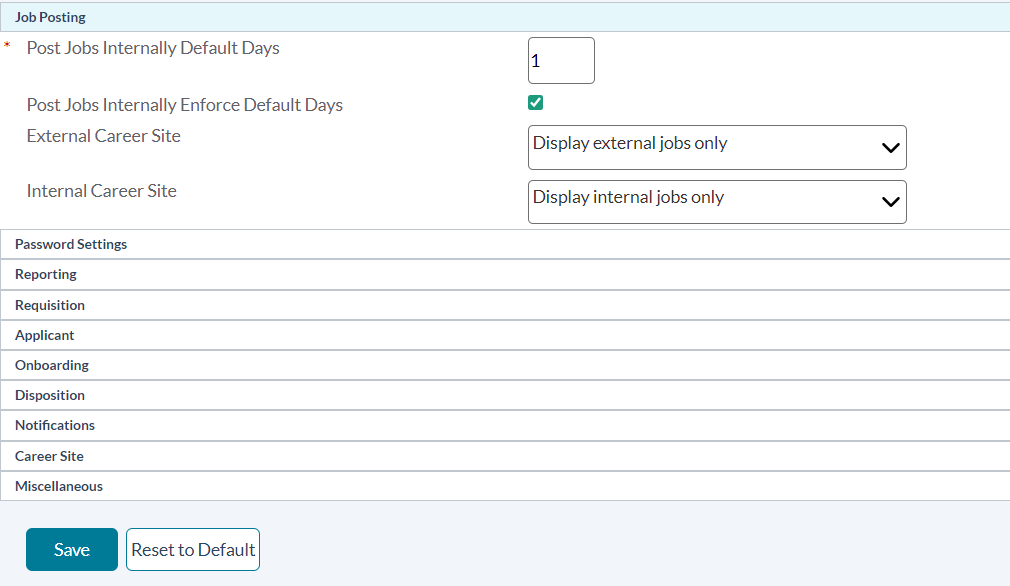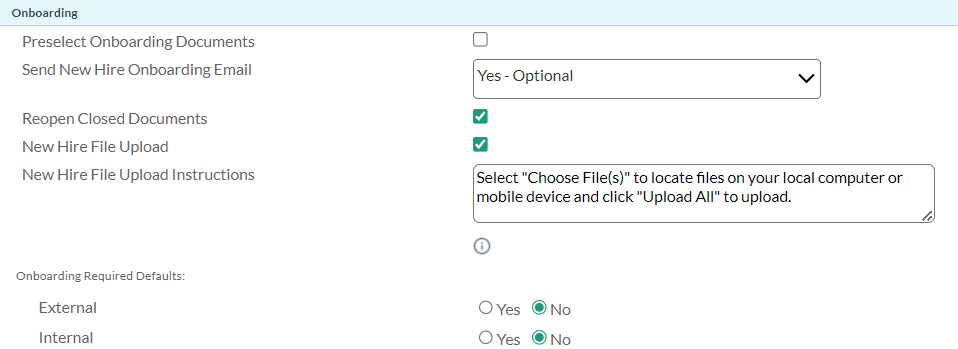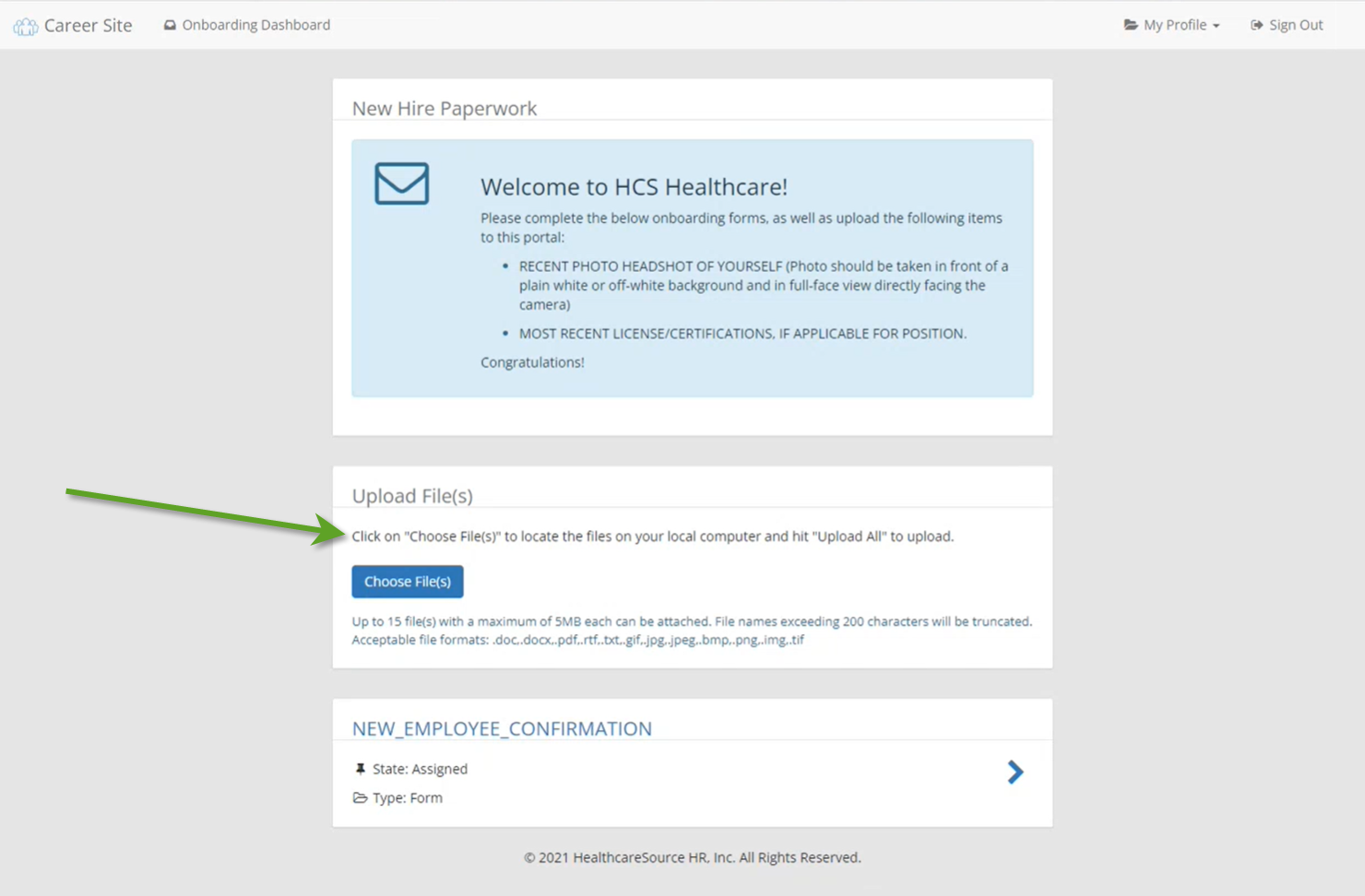Settings
The Settings page allows system administrators to control many aspects of user interaction with the symplr Recruiting system. There are several sections for customizing client sites, each with its own set of options.
Job Posting options refer to requisitions that are ready to be posted as job openings on career sites.
- Post Jobs Internally Default Days. This setting determines the number of days a new job posting will reside on your internal career site before being sent to your organization and any other third-party external job boards.
- Post Jobs Internally Enforce Default Days. Checking this option forces all job postings to post on your internal site only for the number of days indicated in the previous option. Users will not be able to adjust the date in the Post Internally Only Until field when posting a job.
- External Career Site. Allows you to determine if the external career site associated with symplr Recruiting displays all jobs or just ones assigned to the external site.
- Internal Career Site. Allows you to determine if the internal career site associated with symplr Recruiting displays all jobs or just ones assigned to the internal site.
The options in the Password Settings section allow you to set password parameters for all users logging into symplr Recruiting. Maintaining strong password requirements (mixed-case passwords, numbers, special characters, etc.) helps ensure greater system security.
- Minimum Password Length. This setting determines how many characters long a user password must be in order for it to be valid. Options are 8, 12, 16, 24 and 32.
- Password Reuse Count. This setting determines how many passwords a user must utilize before they can reuse a previous password. Options are zero (0), meaning they can reuse the same password every time they reset their password, through eight (8), which means they will only be able to reuse a password after eight other different passwords have been entered into the system for their account.
- Set Password Expiration. Enter the number of days each user password will remain valid. Once a user's password reaches this set number of days, they will have to create a new password for the system the next time they log in.
- Maximum Retry Attempts. Select how many attempts a user will have to enter a correct password for their account before it is automatically locked. Options are one (1) through ten (10). A locked user account must be unlocked before they can access the system.
- Require at least one capital letter. Check this option to require at least one capital letter in a user password.
- Require at least one numeric character. Check this option to require at least one numeric character (0-9) in a user password.
- Require at least one special character. Check this option to require at least one special character in a user password. Special characters are symbols such as !, @ and #.
The Reporting section contains an option that determines how many levels of your organization will appear in Reports (# of Org Levels to display in reports). The number you select from the available drop-down list for this option will determine how many levels of your organization are available as report parameters.
The options in the Requisition section refer to the numbering of new requisitions in the system. symplr Recruiting gives you the option to create your own requisition numbers or setting an automatic numbering system.
- Requisition Number Assignment. This is where you select either Auto Generate or Manual Entry for your new requisition numbers.
- Requisition Start Number. This option in only available if you select Auto Generate in the previous setting. The number you enter in this field sets the starting number for new requisitions.
- Default Hiring Manager on Requisition. This option applies to the Create Requisition wizard. When selected, this option ensures a default Hiring Manager is selected in step 3 of the requisition creation process (Req Details). If this option is not checked, the Hiring Manager field is left blank and the user will have to manually select one.
- Requisition Approve Without Login Enabled. Allows requisition approvers to approve requisitions by clicking a link in the email notification, without requiring them to log into symplr Recruiting.
- Additional Hiring Managers. Allows recruiters to assign more than one hiring manager to a requisition during the requisition creation process.
The Applicant section has a few options used when working with applications in the system.
- Include text box with comments. Refers to sending manager comments for an applicant. When this option is checked, a multi-line text box is included for the user to enter additional comments.
- Enable Tasks. This option enables tasks as part of the Messages and Tasks area for an application.
- SSN Visibility. Determines if the full social security number for an applicant is hidden, or the first five (5) digits.
Options in the Onboarding section determine actions that occur during the process of hiring an applicant.
- Preselect Onboarding Documents. When onboarding an applicant, the system automatically chooses which documents are selected to be sent to the applicant based on the position in hierarchy for the position or the position title. The pre-selected documents can be modified at the time of onboarding.
- Send New Hire Onboarding Email. This option determines if an onboarding email to the applicant is necessary; and if so, if the email is required or optional.
- Reopen Closed Documents. When this option is checked, Administrators can enable certain users to reopen previously-closed onboarding documents.
- Onboarding Required Defaults: External / Internal. This option controls the default values for both External and Internal onboarding questions in the New Hire Wizard. Here, an Admin user can select whether the radio buttons default to responses of Yes or No.
-
New Hire File Upload. Enabling this option lets new hires upload their own image and document files as part of the onboarding process. With this enabled, new hires may upload up to 15 different files at a maximum file size of 5 megabytes each. Allowed file formats include .doc, .docx, .pdf, .rtf, .txt, .gif, .jpg, .jpeg, .bmp, .png, and .tif.
-
New Hire File Upload Instructions. The text entered in this field displays directly above the Choose File(s) (upload) button on the candidate's onboarding page.
The Collect Disposition Reason option determines if the system tracks the reason an applicant was not hired for a position in order to meet OFCCP, AAP and other government regulations. The drop-down list has three options:
- Yes - Enforced. The system requires a disposition reason when an applicant is moved to a status of either "File – Not Hired" or "File – Not Hired Viable".
- Yes - Optional. The system requests a disposition reason when an applicant is moved to a status of either "File – Not Hired" or "File – Not Hired Viable".
- No. The system does not request a disposition reason.
- Notify Manager of Application. The Notify Manager of Application section sets the method of delivery for applications sent to managers regarding applications in symplr Recruiting.
- Default: Email Application. This option sets the Notification Method to Email Application, but allows the user to select a different option from the list. Email Application means the selected user receives the application as an attachment to the email.
- Default: Email Link. This option sets the Notification Method to Email Link, but allows the user to select a different option from the list. Email Link means the selected user receives a link to the application in the body of the email.
- Enforce: Email Application. This option sets the Notification Method to Email Application and does not allow the users to change the option. Email Application means the selected user receives the application as an attachment to the email.
- Enforce: Email Link. This option sets the Notification Method to Email Link and does not allow the users to change the option. Email Link means the selected user receives a link to the application in the body of the email.
- Applicant Apply Email. Allows the Recruiter tied to the requisition to receive an email notification whenever an application is received for that requisition. This email is tied to the Applicant Email Reply communication template. This is a global setting and enables the Job Details setting on each requisition when a recruiter posts a position.
- Message Reply Notification. Check this option if you want notification emails sent when a user replies to another user's message and/or task for an applicant.
- Batch Document Visibility. This drop-down contains a list of available documents for an applicant. Check off which documents you wish to automatically be made visible to a user when sending an application for review.
- Send Internal Application Email Reply. When selected, this option sends the auto-reply email to internal applicants to a job posting.
- Send External Application Email Reply. When selected, this option sends the auto-reply email to external applicants to a job posting.
- Email Application to Contact. When selected, this option allows the recruiter to email a link to the application directly to an individual.
- Disable Success! Alerts. When selected, this option disables the "Success" pop-up alerts that display after completing a task or saving updates.
- Enable Text Message Email Alerts. When selected, the system sends users a notification email upon detecting a text message reply has remained unread for 60 minutes or longer.
The options in the Career Site section determine whether or not an applicant is able to view the current status of their application. The table lists all available career sites linked to symplr Recruiting. If the Display Application Status option is checked for a site, applicants are able to view the status of their submitted application.
Coming soon!