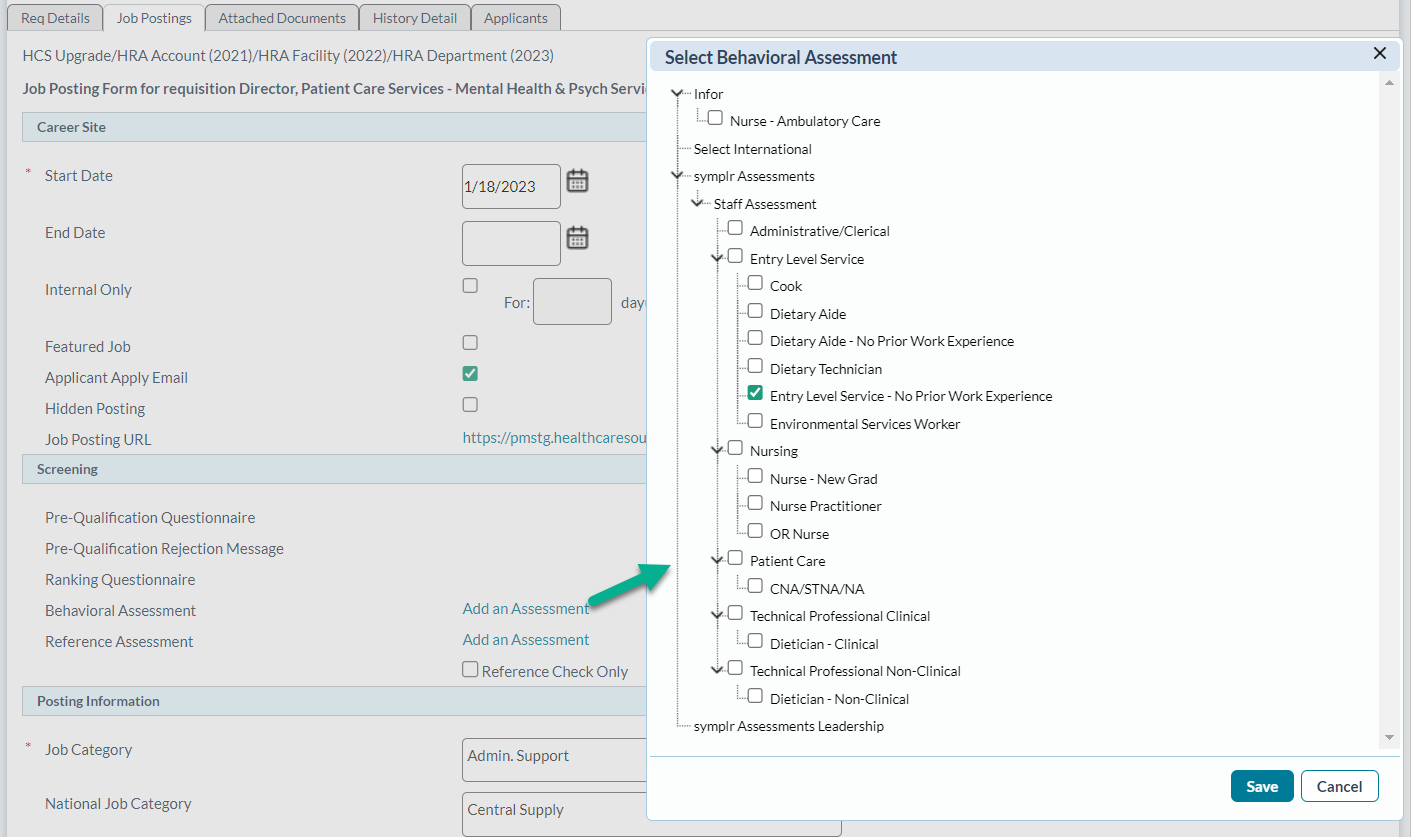Setting Up Staff Assessments
Before any behavioral assessments can be given to a candidate in symplr Recruiting, they must be properly configured in a requisition and users need to have the necessary access to send assessments to Applicants.
Behavioral Assessment privileges may be granted or revoked to specific users. To add or remove these permissions, you must go to the User Role Detail screen, located within the User Roles page under the Admin top navigation tab.
From this screen, perform the following steps:
- Open the User Detail page of the user role you want to modify.
- Click the symplr Recruiting tab.
- Under this tab are several additional sub-categories. Within these categories, click Applicant Screening to see the available screening permissions.
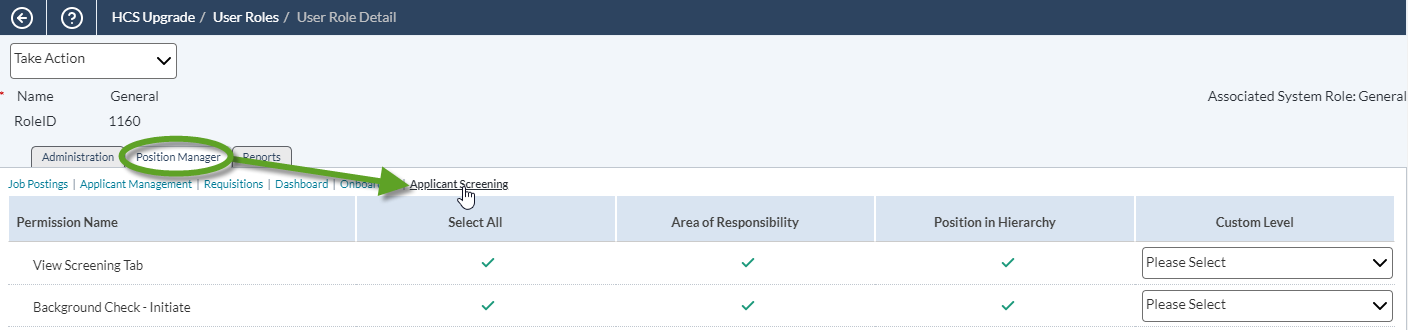
- Clicking a check mark or X icon toggles individual access permissions for the user role. You may configure user roles however you see fit. When you've finished working here, don't forget to click Save to apply all your hard work and careful consideration to the role. Saved changes take effect immediately.
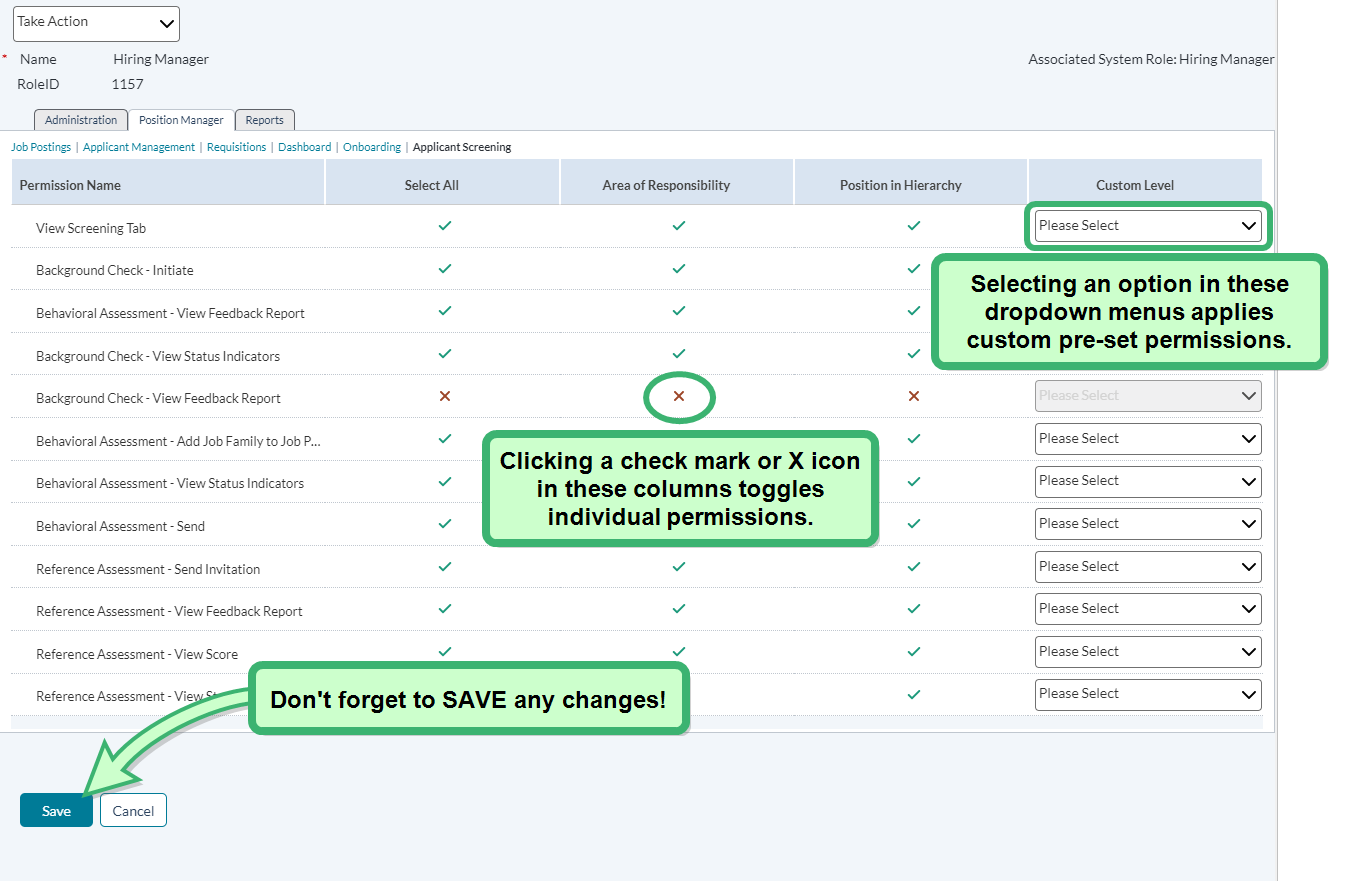
The Staff Assessment must be associated with job postings in order to request it from applicants. There are two areas where the Staff Assessment can be associated with postings: Job Templates and Job Postings.
-
Job Templates. The Staff Assessment can be associated with Job Templates. When jobs are posted, the Staff Assessment is automatically pre-populated in the Behavioral Assessment and Job Family fields on requisition and job posting forms.
There is also an option available if you wish to use the Short Form Staff Assessment for the job template. This provides a shorter survey that helps increase candidate completion rates while maintaining valuable insights.
Note: If an active job template is updated to include a Staff Assessment, updates to the template are available the next time the template is used to create a requisition. Requisitions based on that template that were created prior to updating the template remain unchanged.
-
Job Postings. The Staff Assessment can also be selected at the time the job is posted. If a job template used to create a requisition does not have an assessment associated with it, the assessment can still be selected when the job is posted using the Behavioral Assessment and Job Family fields on the job posting form.
-
In the Requisition Information section, click the Job Postings tab.
-
Locate the Behavioral Assessment row under the Screening section, and select Add an Assessment to display the Select Behavioral Assessment pop-up window.
-
Select the desired assessment from the list and select Save.
-
Select Save at the bottom of the Job Posting tab.
-
Now that an assessment type has been selected and applied to the requisition, you can send the request to applicants.
-