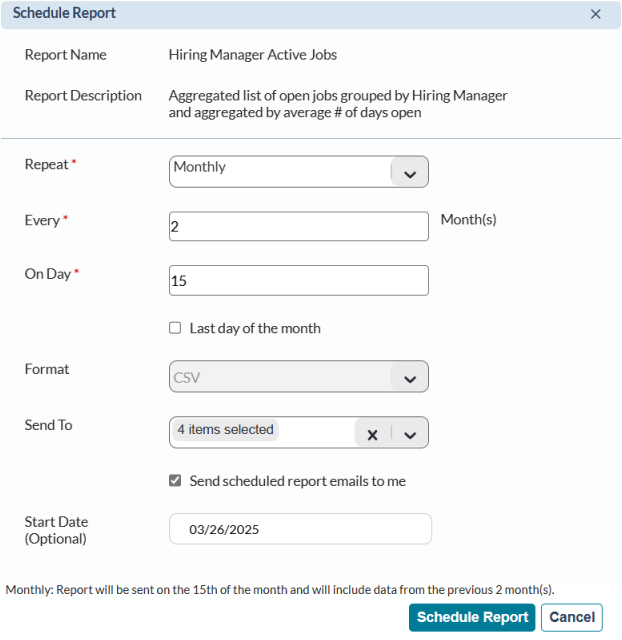Scheduling Reports
Tip: Review our Feature Overview guide and demo video for more information about Report Scheduling.
The Report Scheduling feature is the ability to schedule the recurring delivery of saved reports via email. This provides a way to automatically disseminate report data to users in order to facilitate regular reviews of key metrics within symplr Recruiting.
Reports are delivered via email that contain a link to the report. Clicking the link downloads the report in the format selected in the schedule configuration options.
The Schedule Report window displays available fields for configuring the cadence, format, and recipients of the scheduled report.
-
Repeat. Determines how often the report is delivered. There are three options from this drop-down: Daily, Weekly, and Monthly. When selecting Weekly or Monthly, additional options are displayed to further customize the delivery:
-
Daily. An option to Exclude weekends can be selected so reports are only sent Monday through Friday.
-
Weekly. An On field allows the selection of which specific day of the week to deliver the report.
-
Monthly. An Every field determines the monthly cadence for delivery (e.g. every 1 month, every 2 months, etc.). The On Day allows you to pick which day of each month to deliver the report.
The Last day of the month option provides an easy way for reports to be sent on the final day of each month (since not every month ends on the same day).
-
-
Format. Determines the file type that is downloaded when the report link in the email is clicked. Currently CSV is the only format available.
-
Send To. Select the users that should receive the scheduled report. Any number of users can be selected from the list.
There’s an option under this field to Send scheduled report emails to me. Selected by default, this adds you to the distribution list for this report in addition to users selected in the Send To field.
-
Start and End Date. These two date fields determine when the system begins sending the report to selected recipients and when the delivery ends.
Report scheduling begins with a saved report.
-
Open the saved report you wish to schedule.
-
Select Actions > Schedule. The Schedule Report window opens.
-
Complete the form with the desired settings.
-
Click Schedule Report.
Once scheduled, emails are sent on the day indicated when setting up the scheduled report.
Scheduled reports can be updated by the original scheduler at any time. The Reports page displays a Scheduled Reports section that lists all the scheduled reports you have created. Clicking on the report name in that area opens a window where you are able to adjust settings for the report.
Additionally, recipients can unsubscribe from the report using the unsubscribe link in the email.
The range of data included in scheduled reports is determined by the frequency (Repeat) of delivery.
-
Daily. Includes data from the previous day only.
-
Weekly. Includes data from the previous week.
-
Monthly. Includes data from the number of months indicated in the Every field. For example, if 3 is entered in the Every field, the scheduled report is sent every three months and includes data from the previous three months.