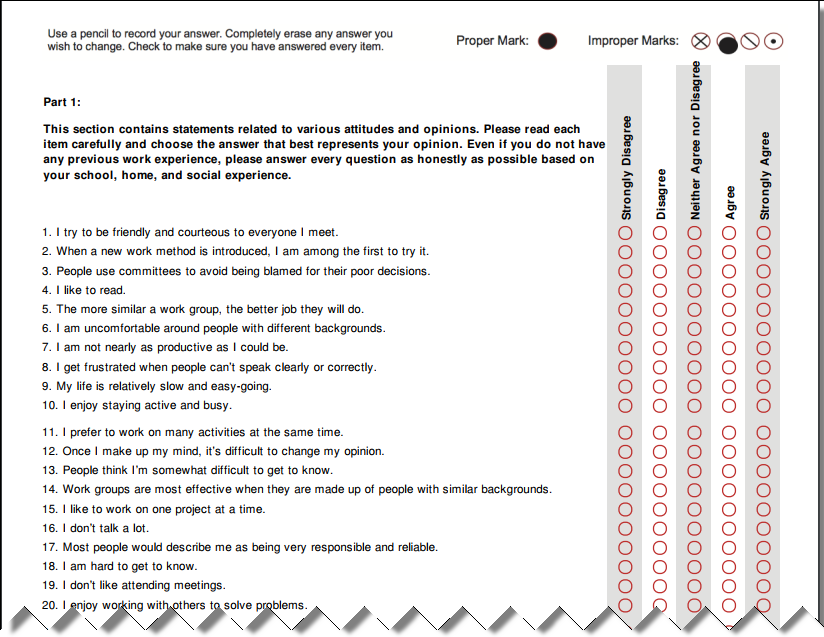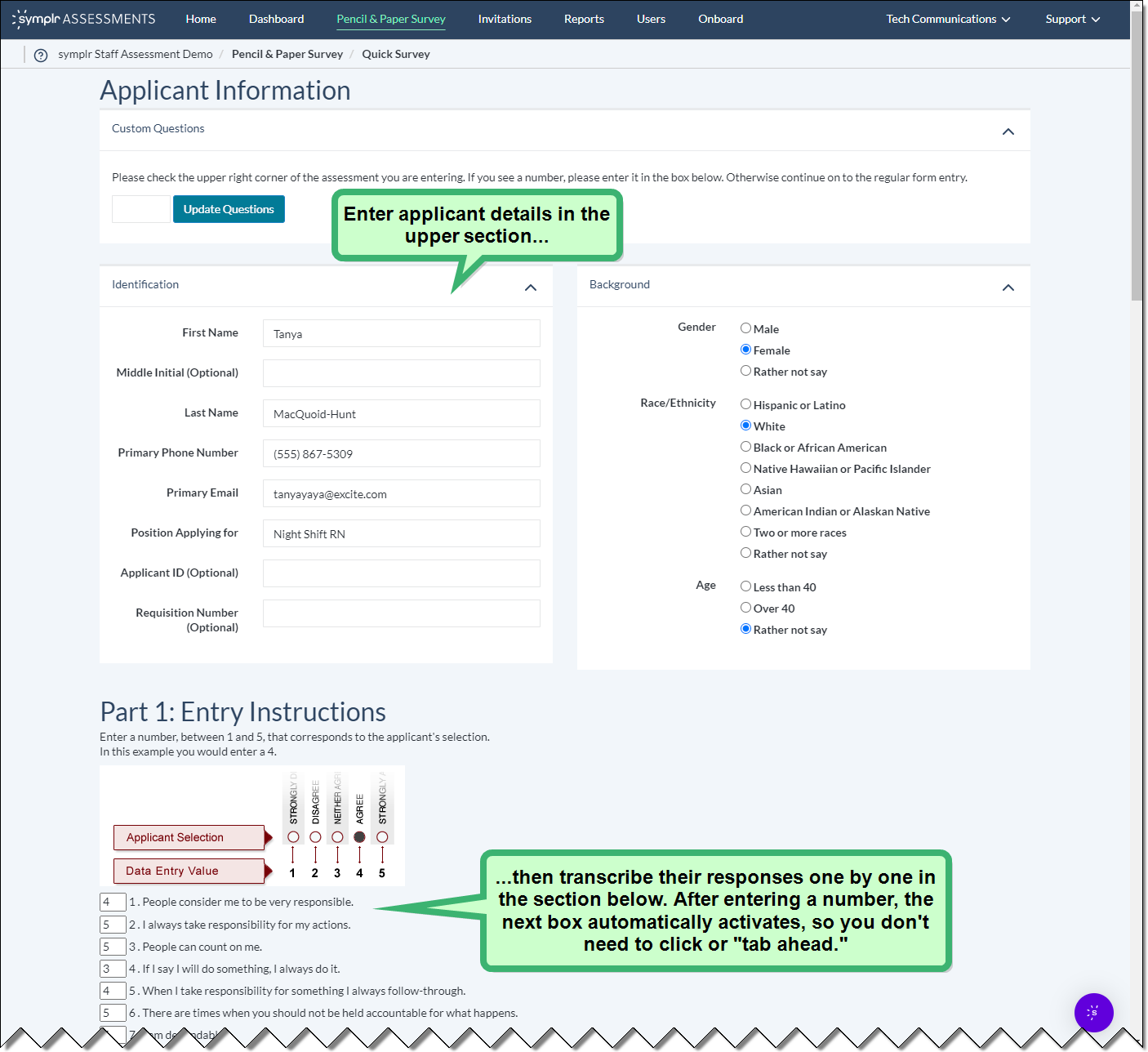Recording Pencil and Paper Assessment Surveys
While it's definitely easier and a more streamlined process when candidates conduct their assessments online, there is the option to take the assessment "offline," and complete it by using the Pencil and Paper Survey option.
There are multiple steps to carry out in the paper assessment process. First, the applicant needs to obtain a copy of the questionnaire, then enter their answers, and then return the paper survey to the individual administering the survey. After the survey has been returned to the hiring manager or recruiter, their responses are entered into the online questionnaire.
To issue a hard copy of a survey:
-
Navigate to the Pencil and Paper Survey page by clicking its tab in the top navigation bar.
-
In the View Print Surveys section, click the title of the survey you wish to administer. This will download a PDF copy of the survey to your machine, where you can view, print, or attach it to an email.
-
Give this paper survey to the applicant to complete onsite.
-
After the candidate completes the survey, they will need to return their responses. Once their responses have been collected, they can then be scored.
To score a hard copy of a survey:
-
Navigate to the Pencil and Paper Survey page by clicking its tab in the top navigation bar.
- In the Data Entry section of the page, click Enter Pencil and Paper Survey.
- If there is a number present in the upper-right corner of the Assessment, you will need to enter the number into the text field, then click Update Questions to ensure the online data entry field match the questions on the printed assessment.
- The Quick Survey page displays. Here, enter the applicant's identification and background information, then scroll down to the answer entry section underneath.
-
In each of the 111 boxes, enter the number of the choice (between 1 and 5 in part 1, or between 1 and 6 in part 2) provided by the candidate. While the answer criteria varies slightly between part 1 and part 2 of these questions, the general process remains the same.
Note: After entering a number, the next box automatically activates, saving you the bother of needing to click or "tab ahead."
- Once you've finished the data entry process and reached the bottom of the page, click Submit to complete the scoring process.
After the candidate's responses have been entered and scored, you can view their details and generate scoring reports. For more details on this process, please refer to the Scoring Assessment Surveys and Comparing Candidates section.