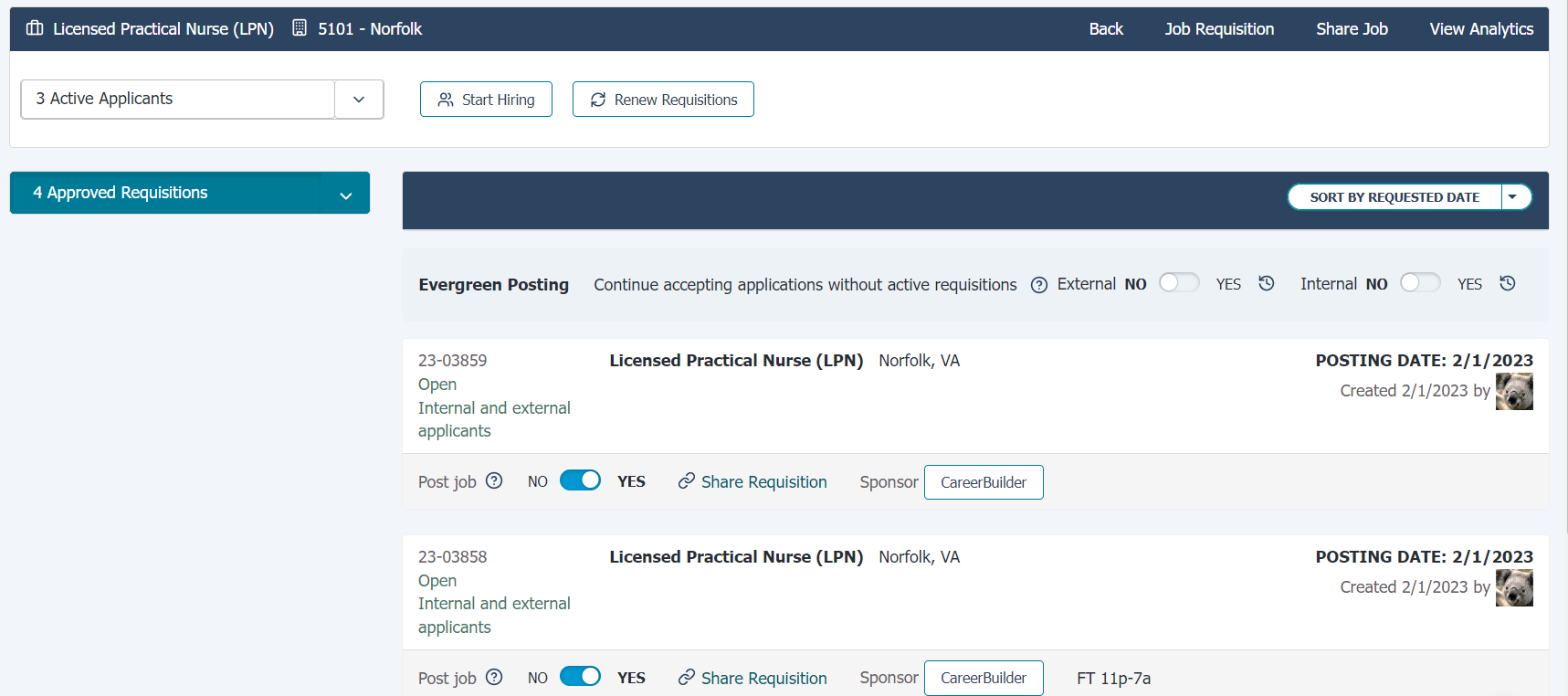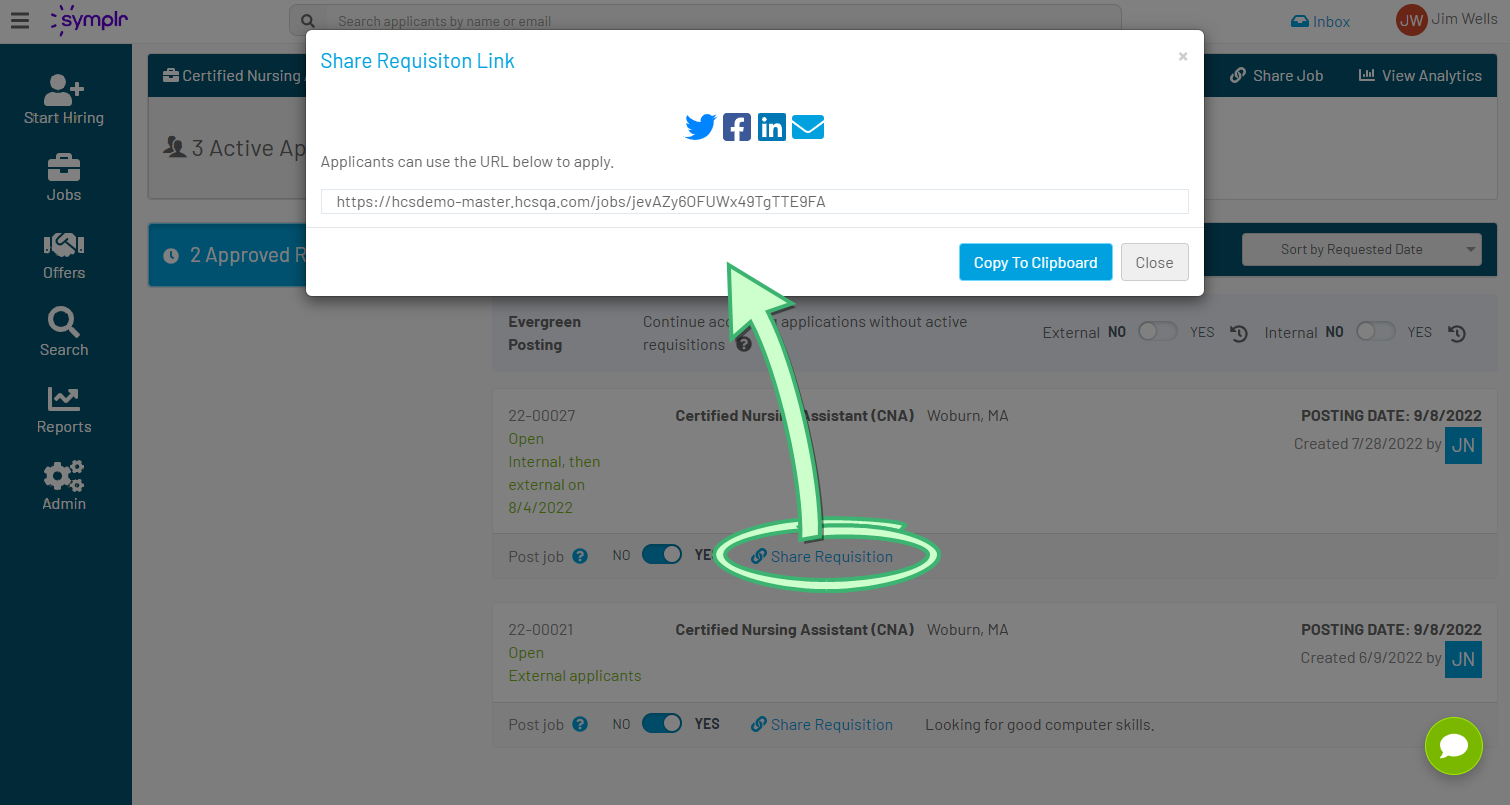Managing Postings
Selecting Manage Postings from the menu on a job card displays the Manage Postings page. From here you can post, renew, or remove jobs, toggle Evergreen status, and share direct links to the job, or specific individual requisitions.
The bar along the top of the page offers multiple options.
-
Back. Returns to the previous page.
-
Job Requisition. Displays the full text of the requisition as posted.
-
Share Job. Lets you share a direct link to this job. In the popup that displays, you can choose to copy the URL to your clipboard, where you can then paste it into your own message or email. Alternately, selecting an icon above the text lets you share the link via a post to social media (same as the Share Requisition option lower in the page).
-
View Analytics. Displays the pipeline report, containing detailed statistics for the selected job.
You can also toggle between viewing the requisition data and applicant list on this page. Selecting either the Active Applicants or Approved Requisitions buttons in the upper-left area. You can then further whittle down these displays by selecting any of the viewing options from their respective drop-down menus.
Share a particular requisition by selecting Share Requisition. In the popup that displays, you can choose to copy the URL to your clipboard, where you can then paste it into your own message or email. Alternately, selecting an icon above the text lets you share the link via a post to social media.
Loading feedback link...