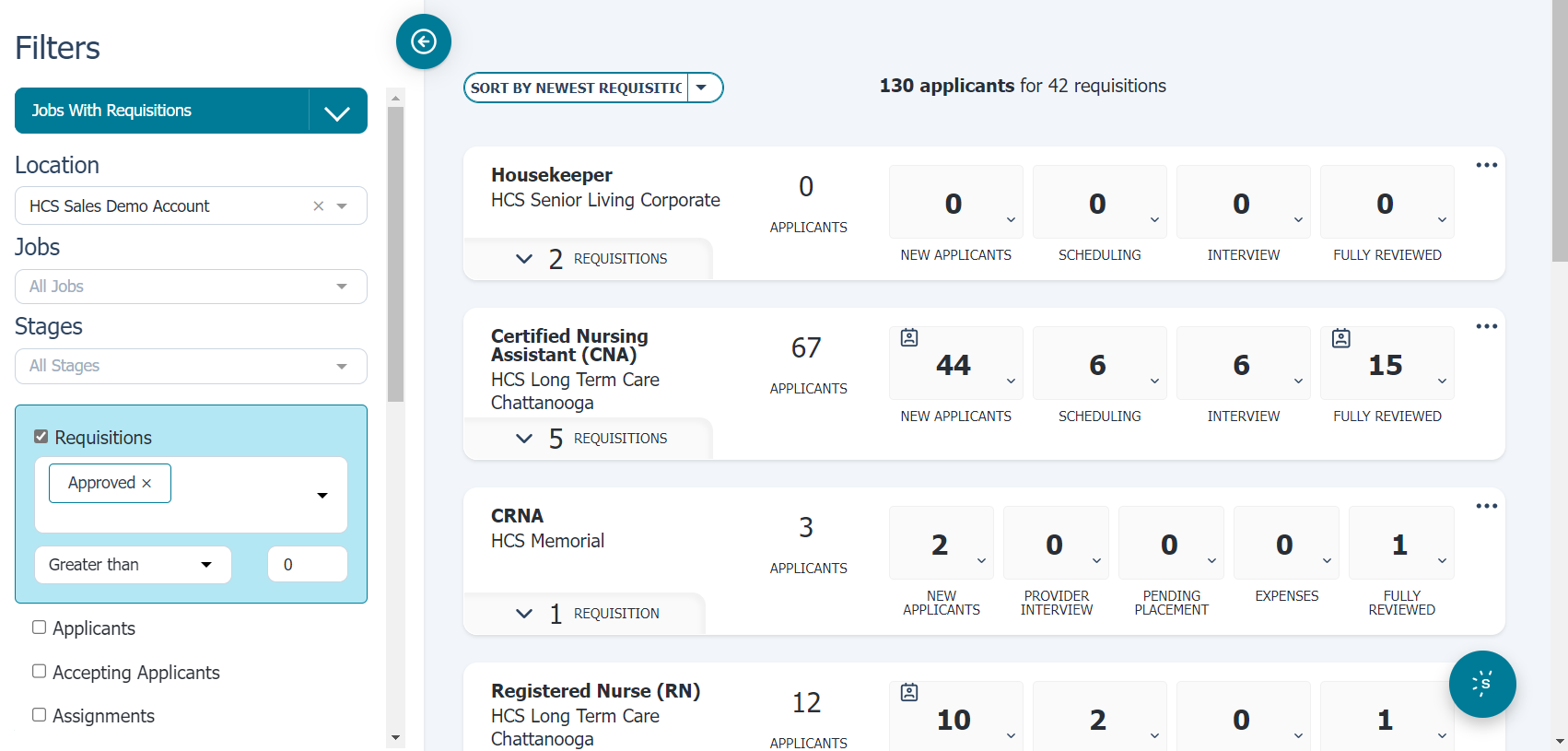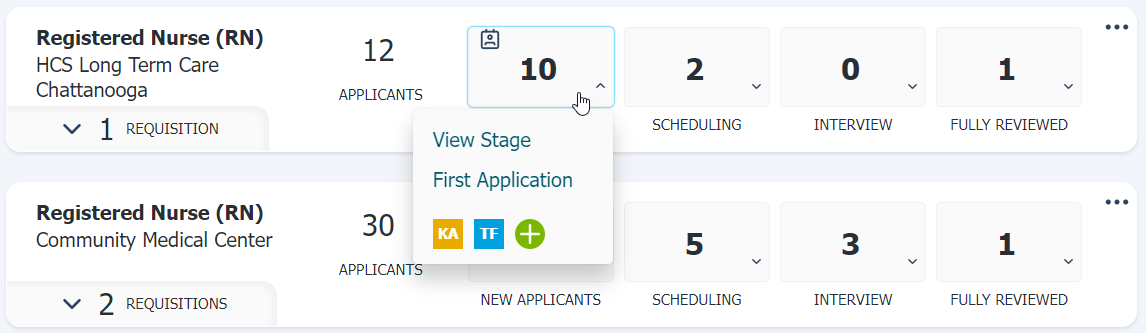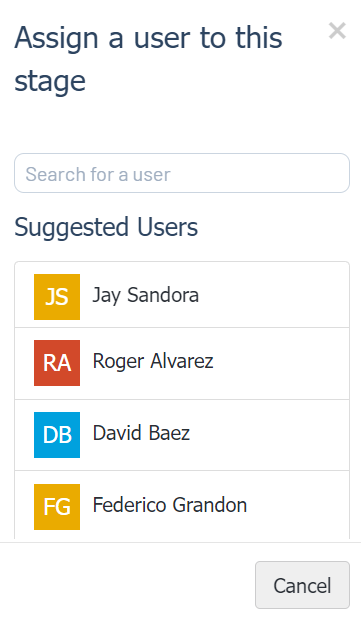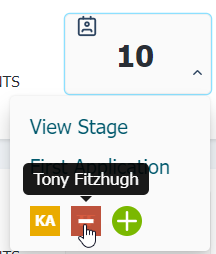About the Jobs page
The Jobs page provides an area to track posted jobs and review the applicants applying for each posting. Additional drop-down options and selections let you quickly view details about active requisitions while managing individual stages of the hiring process.
The left side of the page displays the available filters and search fields allowing you to narrow the list of job openings appearing on the page.
Each job panel in the main area of the page represents a job in your organization currently accepting applicants. Each tile contains a brief overview of the posting, with details including the job title, the number of active requisitions, the total number of applicants, and how many applicants are in each review stage.
A listing of available actions appears when selecting the ellipsis (...) in the top-right corner of the job card. These actions include:
-
View Analytics. Displays the pipeline report, containing detailed statistics for the selected job.
-
Start Hiring. Launches the Start Hiring wizard.
-
Manage Postings. Displays the Manage Postings page, where you can post, renew, or remove jobs, toggle Evergreen status, and share direct links to requisitions.
Selecting the arrow next to the Requisitions count on a job card displays a list of active requisitions, along with supporting details like the requisition number, open/closed status, posted date, created date, the user(s) who created each requisition, tags, and more.
Hovering over the panels on a job displays viewing options for any applicants in that particular stage, and which staff are responsible for moving applicants along to the next step of the hiring process.
Selecting View Stage displays the opening's Applicant List page. Quick View displays the next page that needs to be reviewed and processed.
Users can quickly be added or removed from individual stages. Assign a user by hovering over a stage, then selecting the green + to display the Assign a User pop-up menu. Selecting a user here adds them to this stage of the candidate review process.
Hovering over a user's icon and selecting the red minus that displays removes the user from that part of the process.
Loading feedback link...